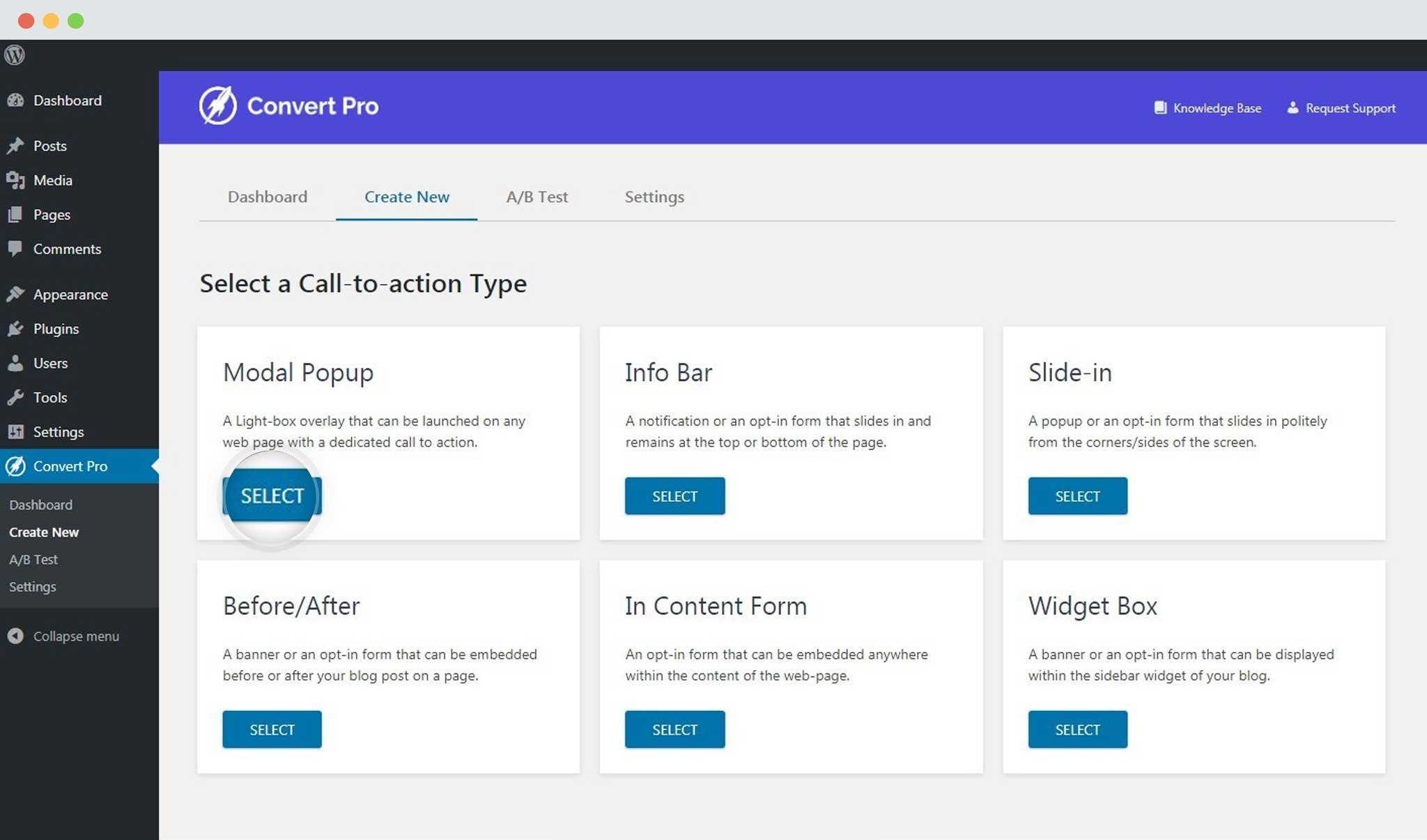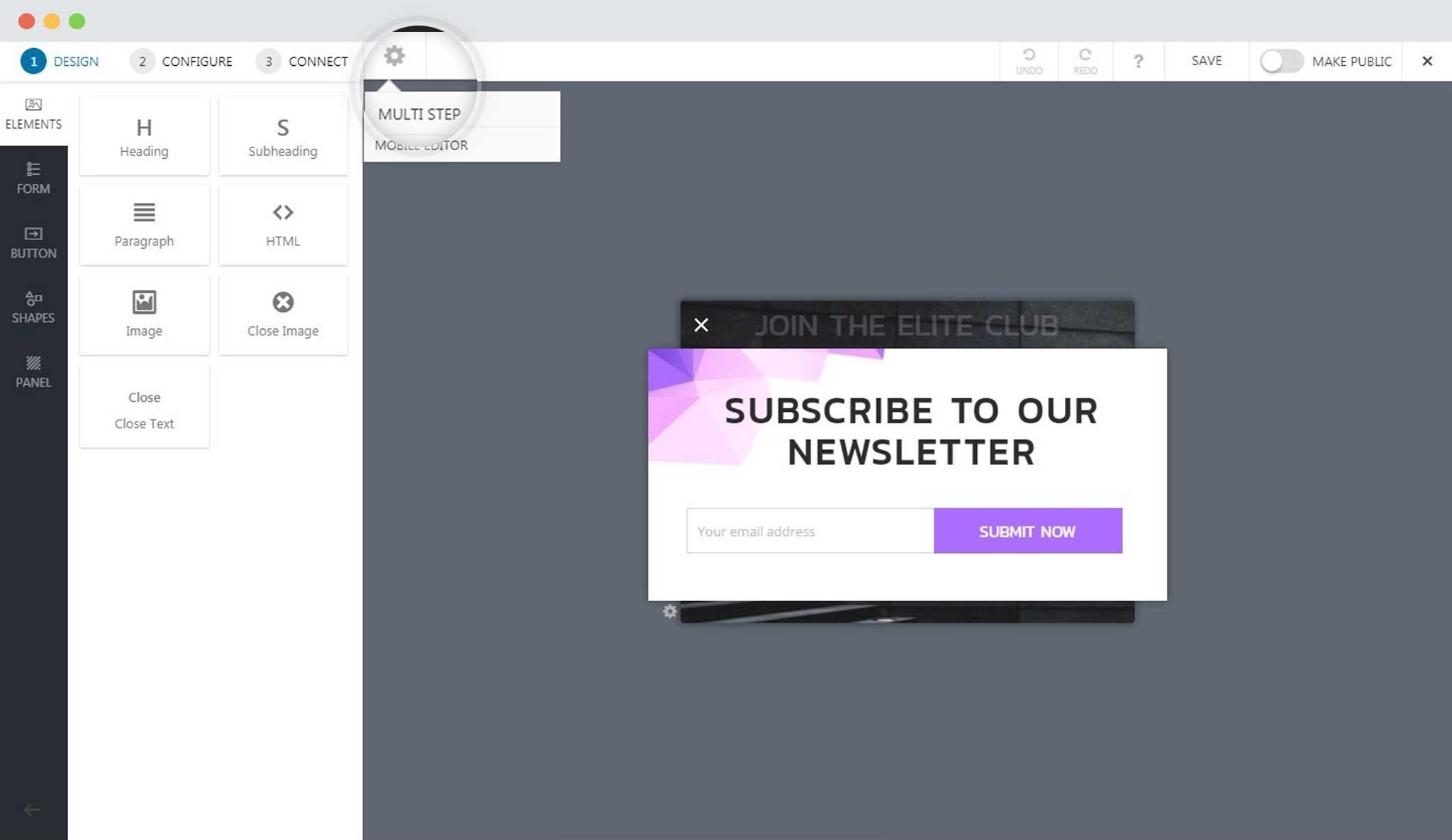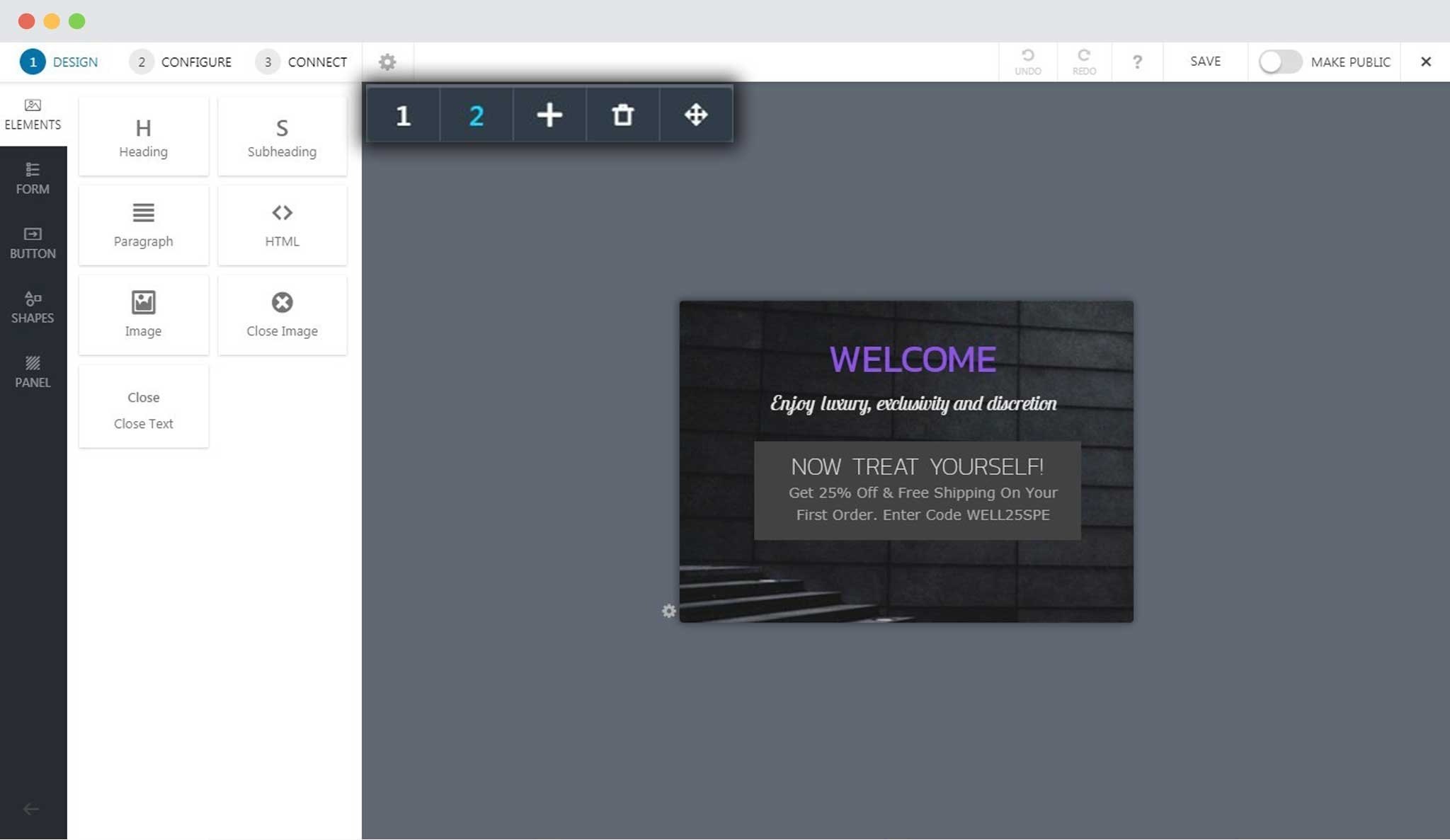No results found. Try again with different words?
Search must be at least 3 characters.
- How to deliver a lead magnet through your confirmation page or thank you page? – Using Double Opt-in
- How to Create a Full screen popup in Convert Pro?
- How to Disable Call-to-actions for Subscribers?
- Introducing the Honeypot field in Convert Pro
- Disable cookies using Cookiebot plugin with Convert Pro for GDPR regulations
- How to create Multilingual call-to-action with WPML
- How to Display a YouTube Video in a Convert Pro Call-to-Action?
- Convert Pro Supports GDPR Regulations
- How to auto close call-to-action in Convert Pro
- How to Translate Convert Pro Plugin in Your Own Language using GlotPress?
- How to Create a Full screen popup in Convert Pro?
- How to Reposition an Infobar in Convert Pro?
- How to Reposition a Slide-in in Convert Pro?
- How to Fetch the Latest Templates on my Website?
- How to Create a Multi-step Call-to-action in Convert Pro?
- Advanced Settings in Convert Pro
- What is a Call-to-Action in Convert Pro? How can I create one?
- How to Create a Call-to-action as a Widget Box using Convert Pro?
- How to Create an In-Content Call-to-action in Convert Pro?
- How to Create a Before/After Post Inline Call-to-action in Convert Pro?
- How to Create a Slide-in Popup in Convert Pro?
- What are the minimum requirements to use Convert Pro?
- Schedule Your Call-to-action in Convert Pro
- How to Target Users based on the Device they use?
- How to Display a Call-to-action on a Specific Page, Post, Category etc (Page Level Targeting)?
- Configuration Settings for a Modal Popup in Convert Pro
- How to Create a Modal Popup in Convert Pro?
- Understanding the Email Notification Settings in Convert Pro
- Understanding the General Settings of Convert Pro
- How to Install Convert Pro Addons?
- How to Trigger Convert Pro Popup based on Page Visits?
- How to Show a Call-to-action to Users who have Subscribed through Particular Call-to-action?
- How to Show or Hide a Call-to-action only after a User has seen a specific Call-to-action in Convert Pro?
- How to Trigger a Popup when a particular Cookie is set?
- How Can I Create an Ad Block Detection Popup with Convert Pro?
- Schedule Your Call-to-action in Convert Pro
- Trigger a call-to-action when a Class or ID appear in Viewport
- How to Trigger a Call-to-action after few seconds?
- How to Trigger a Call-to-Action after a Blog Post?
- Troubleshooting Guide: Google Analytics Integration
- How to Setup Convert Pro custom Events in Google Analytics 4 property
- Authorize Convert Pro to view Google Analytics 4 data
- Display Call-to-Action Inside the Post/Page Content
- How to Add Dynamic Tag Support for the Autoresponder?
- How to Enable Form Field Validation?
- How to Change the Slug of Popup? – Convert Pro
- What is MX Record Validation For Email in advanced settings?
- Adding the Google reCaptcha form field in Convert Pro
- How to Set Cookie Name When a Particular Call-to-action is Submitted or Closed?
- How to deliver a lead magnet through your confirmation page or thank you page? – Using Double Opt-in
- How to Show or Hide a Call-to-action only after a User has seen a specific Call-to-action in Convert Pro?
- Where can I find the ID (style ID) of the call-to-action in Convert Pro?
- How to Trigger a Popup when a particular Cookie is set?
- Convert Pro Supports GDPR Regulations
- How to Disable Google Fonts in the Frontend?
- How to Track Users Depending on their Location or Country? (Geo Location or GeoIP Tracking)
- How to Offer Downloadable Files or Lead Magnets after Successful Form Submission?
- Convert Pro Email Notification Filters
- Filter to Add a New Custom Font
- How to Target Users based on the Device they use?
- How to Disable Google Fonts in the Frontend?
- How can I disable a Call-to-action on Mobile Devices?
- Show or Hide Call-to-action to Logged in and First time users
- Working with Referrer Detection in Convert Pro
- How to Display a Call-to-action when a Specific Product is Added to the Cart?
- Troubleshooting Guide: Google Analytics Integration
- How to Setup Convert Pro custom Events in Google Analytics 4 property
- Authorize Convert Pro to view Google Analytics 4 data
- How to Integrate Convert Pro with FluentCRM?
- How to Integrate Convert Pro with SendFox?
- How to Integrate MaxMind Geolocation in Convert Pro?
- How to Integrate Convert Pro with MailWizz?
- How to Integrate Convert Pro with Moosend?
- How to Integrate Convert Pro with SendGrid?
- Filter to Add a New Custom Font
- How to Pass Current Page URL as a Value to Hidden Field of the Form?
- How to White Label Convert Pro?
- How to Create a Language Specific Popup in Convert Pro?
- How to Clear Cache for Call-to-Actions in Convert Pro?
- How to Use the Advanced Script Addon in Convert Pro?
- How to Trigger a Call-to-action only on Woo-commerce order received page?
- How to Display a Call-to-action when a Specific Product is Added to the Cart?
- How to Add Custom Conditions to Display a Call-to-action?
How to Create a Multi-step Call-to-action in Convert Pro?
A multi-step Opt-in is one of the highest conversion optimized opt-in formats in the industry. These popups or opt-in forms come with multiple steps that help engage the audience a little longer. You can use these to:
- Engage visitors a little longer
- Sort users according to their interests
- Display a quiz, etc
Let us see how easy it is to create a multi-step call-to-action in Convert Pro
Step 1 -> Select a Call-to-action
I proceed with a modal popup here.
Select a template and name your call-to-action. You’ll be taken to the editor.
Step 2 -> Design your call-to-action
Step 3 -> Enable the Multi-step option
Click on the gear icon seen in the top navigation bar and enable the muti-step option.
Step 4 -> Move to the next step
You can move to the next step by clicking on the number seen in the bar. If you see just “1“, you can add another step by clicking on “+“.
You can design all the steps using the same design options like you did for step one.
Note: The icons on the bar mean the following:
- Numbers: Individual step numbers
- Plus sign: This allows you to add a step
- Bin/Delete icon: This allows you to delete the step you’ve selected
- Handle icon: You can hold this and drag the bar anywhere on the screen.
We don't respond to the article feedback, we use it to improve our support content.