No results found. Try again with different words?
Search must be at least 3 characters.
- How to deliver a lead magnet through your confirmation page or thank you page? – Using Double Opt-in
- How to Create a Full screen popup in Convert Pro?
- How to Disable Call-to-actions for Subscribers?
- Introducing the Honeypot field in Convert Pro
- Disable cookies using Cookiebot plugin with Convert Pro for GDPR regulations
- How to create Multilingual call-to-action with WPML
- How to Display a YouTube Video in a Convert Pro Call-to-Action?
- Convert Pro Supports GDPR Regulations
- How to auto close call-to-action in Convert Pro
- How to Trigger Convert Pro Popup based on Page Visits?
- How to Show a Call-to-action to Users who have Subscribed through Particular Call-to-action?
- How to Show or Hide a Call-to-action only after a User has seen a specific Call-to-action in Convert Pro?
- How to Trigger a Popup when a particular Cookie is set?
- How Can I Create an Ad Block Detection Popup with Convert Pro?
- Schedule Your Call-to-action in Convert Pro
- Trigger a call-to-action when a Class or ID appear in Viewport
- How to Trigger a Call-to-action after few seconds?
- How to Trigger a Call-to-Action after a Blog Post?
- Troubleshooting Guide: Google Analytics Integration
- How to Setup Convert Pro custom Events in Google Analytics 4 property
- Authorize Convert Pro to view Google Analytics 4 data
- Display Call-to-Action Inside the Post/Page Content
- How to Add Dynamic Tag Support for the Autoresponder?
- How to Enable Form Field Validation?
- How to Change the Slug of Popup? – Convert Pro
- What is MX Record Validation For Email in advanced settings?
- Adding the Google reCaptcha form field in Convert Pro
- How to Set Cookie Name When a Particular Call-to-action is Submitted or Closed?
- How to deliver a lead magnet through your confirmation page or thank you page? – Using Double Opt-in
- How to Show or Hide a Call-to-action only after a User has seen a specific Call-to-action in Convert Pro?
- Where can I find the ID (style ID) of the call-to-action in Convert Pro?
- How to Trigger a Popup when a particular Cookie is set?
- Convert Pro Supports GDPR Regulations
- How to Disable Google Fonts in the Frontend?
- How to Track Users Depending on their Location or Country? (Geo Location or GeoIP Tracking)
- How to Offer Downloadable Files or Lead Magnets after Successful Form Submission?
- Convert Pro Email Notification Filters
- Filter to Add a New Custom Font
- How to Target Users based on the Device they use?
- How to Disable Google Fonts in the Frontend?
- How can I disable a Call-to-action on Mobile Devices?
- Show or Hide Call-to-action to Logged in and First time users
- Working with Referrer Detection in Convert Pro
- How to Display a Call-to-action when a Specific Product is Added to the Cart?
- Troubleshooting Guide: Google Analytics Integration
- How to Setup Convert Pro custom Events in Google Analytics 4 property
- Authorize Convert Pro to view Google Analytics 4 data
- How to Integrate Convert Pro with FluentCRM?
- How to Integrate Convert Pro with SendFox?
- How to Integrate MaxMind Geolocation in Convert Pro?
- How to Integrate Convert Pro with MailWizz?
- How to Integrate Convert Pro with Moosend?
- How to Integrate Convert Pro with SendGrid?
- Filter to Add a New Custom Font
- How to Pass Current Page URL as a Value to Hidden Field of the Form?
- How to White Label Convert Pro?
- How to Create a Language Specific Popup in Convert Pro?
- How to Clear Cache for Call-to-Actions in Convert Pro?
- How to Use the Advanced Script Addon in Convert Pro?
- How to Trigger a Call-to-action only on Woo-commerce order received page?
- How to Display a Call-to-action when a Specific Product is Added to the Cart?
- How to Add Custom Conditions to Display a Call-to-action?
Button Actions
There are various types of button actions which you can use to achieve different result after the form is submitted.
- None: As the name suggests itself when button action is set to None, then the form will not submit, and neither will it perform any other action like close, redirect to another page, etc. It will just stay there until the user closes it.. (rarely used)
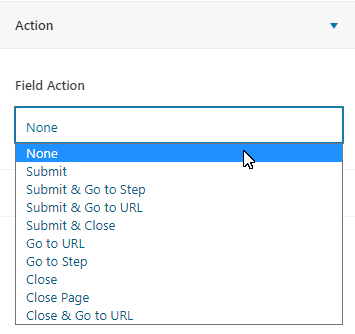
- Submit and Go To Step: This action is helpful when using a multistep form, here we can add to which step to redirect after submitting the form. It means that the form data is sent to the selected destination and the user is taken to the next step.
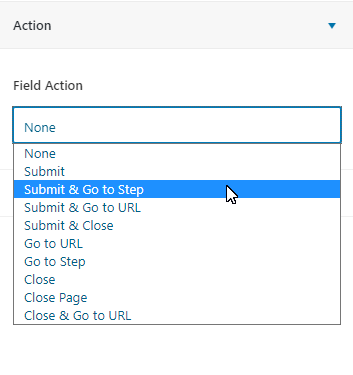
Note: You can use the submit action only once in a multi-step popup. So ideally this action can be used when you are sure you do not have any form fields in the steps ahead or just before you say thank you.
- Submit and Go To URL: This is helpful when the user submits the form and want’s the user to be redirected to another URL. This action will save the form data in the selected destination and then redirect the user.
Note: Enabling the option called “Pass by GET Parameter” will send the entered form data on to the next URL destination.
- Submit and Close: It will automatically close the call-to-action when the form is submitted. The form data is saved in the selected destination.
- Go To URL: This action will not submit the form, it will just redirect to the specified URL. This is useful when you want to redirect users to a new blog post, an ongoing offer, etc.
- Go To Step: When using a multistep form, this action will redirect to another step.
- Close: This action is used to close the form without submitting the form data. This can be used when you wish to display a particular notice like a countdown timer for an ongoing offer.
- Close Page: As the name suggests this action will close the page, but it should be coming from any other window. For example, if you have copied the URL and paste it on the new tab, this action will not work. This has done for security reasons from Chrome and Firefox.[Reference Link]
- Close and Go To URL: This action closes the form and redirects the user to the specified URL.
Note: When an option called “Count As Conversion” is enabled, make sure that, Analytics is configured.
We don't respond to the article feedback, we use it to improve our support content.

