- How to Install Convert Pro Addons?
- Understanding the General Settings of Convert Pro
- Understanding the Email Notification Settings in Convert Pro
- How to Create a Modal Popup in Convert Pro?
- Configuration Settings for a Modal Popup in Convert Pro
- How to Display a Call-to-action on a Specific Page, Post, Category etc (Page Level Targeting)?
- How to Target Users based on the Device they use?
- Schedule Your Call-to-action in Convert Pro
- What is a Call-to-Action in Convert Pro? How can I create one?
- What are the minimum requirements to use Convert Pro?
- How to Create a Slide-in Popup in Convert Pro?
- How to Create a Before/After Post Inline Call-to-action in Convert Pro?
- How to Create an In-Content Call-to-action in Convert Pro?
- How to Create a Call-to-action as a Widget Box using Convert Pro?
- Advanced Settings in Convert Pro
- How to Create a Multi-step Call-to-action in Convert Pro?
- How to Fetch the Latest Templates on my Website?
- How to Reposition a Slide-in in Convert Pro?
- How to Reposition an Infobar in Convert Pro?
- How to Create a Full screen popup in Convert Pro?
- How to Translate Convert Pro Plugin in Your Own Language using GlotPress?
- How to auto close call-to-action in Convert Pro
- Convert Pro Supports GDPR Regulations
- How to Display a YouTube Video in a Convert Pro Call-to-Action?
- How to create Multilingual call-to-action with WPML
- Disable cookies using Cookiebot plugin with Convert Pro for GDPR regulations
- Introducing the Honeypot field in Convert Pro
- How to Disable Call-to-actions for Subscribers?
- How to Create a Full screen popup in Convert Pro?
- How to deliver a lead magnet through your confirmation page or thank you page? – Using Double Opt-in
- Shortcut Keys For Customizer Operations
- Google Analytics Integration with Convert Pro
- How to Setup Convert Pro Events in Google Tag Manager
- Understanding the Email Notification Settings in Convert Pro
- How to A/B Test Two or More Call-to-Actions in Convert Pro?
- How to Add Custom CSS/HTML code/shortcode to a Call-to-action in Convert Pro?
- How to Create a Language Specific Popup in Convert Pro?
- Introduction to Rules sets in Launch settings of Convert Pro
- How to Integrate an Elementor Form in a Convert Pro call-to-action?
- How to Disable Click Event for a text?
- What are the Field actions in Convert Pro?
- Designing a Call-to-action in Convert Pro
- Cookie Settings in Convert Pro
- How to Create an Infobar in Convert Pro?
- How to Create a Full Screen Popup or Call-to-action in Convert Pro?
- How to Edit a Call-to-action in Mobile View?
- How can I disable a Call-to-action on Mobile Devices?
- How to Rename a Call-to-action in Convert Pro?
- How to Display a Call-to-action when a Specific Product is Added to the Cart?
- Working with Referrer Detection in Convert Pro
- Show or Hide Call-to-action to Logged in and First time users
- How can I disable a Call-to-action on Mobile Devices?
- How to Disable Google Fonts in the Frontend?
- How to Target Users based on the Device they use?
- Filter to Add a New Custom Font
- Convert Pro Email Notification Filters
- OttoKit Integration with Convert Pro
- Google Analytics Integration with Convert Pro
- How to Integrate Convert Pro with ActiveCampaign?
- How to Integrate Convert Pro with ConvertKit?
- How to Integrate Convert Pro with AWeber?
- How to Integrate Convert Pro with Benchmark Email?
- How to Integrate Convert Pro with Campaign Monitor?
- How to Integrate Convert Pro with Campayn?
- How to Integrate Convert Pro with CleverReach?
- How to Add a New Google Font?
- How to Add Custom Conditions to Display a Call-to-action?
- How to Change the Credit Link Text?
- How to Display a Call-to-action when a Specific Product is Added to the Cart?
- How to Trigger a Call-to-action only on Woo-commerce order received page?
- How to Use the Advanced Script Addon in Convert Pro?
- How to Clear Cache for Call-to-Actions in Convert Pro?
- How to Create a Language Specific Popup in Convert Pro?
- How to White Label Convert Pro?
- Authenticate your MailChimp Account
- Authenticate your Benchmark Email Account
- Authenticate your ActiveCampaign Account
- Authenticate your Campaign Monitor Account
- Authenticate Your CleverReach Account
- Authenticate Your ConvertKit Account
- Authenticate your GetResponse Account
- Authenticate Your MailerLite Account
- Drip API Token
- How to Trigger a Welcome Popup or Opt-in with Convert Pro?
- How to Trigger an After Scroll Call-to-Action with Convert Pro?
- How to Trigger a Popup when a User is About to Leave the Page (Exit Intent)?
- How to Trigger a Call-to-action only on Woo-commerce order received page?
- How to Trigger a Popup on User Inactivity (User Inactivity Trigger)?
- How to Trigger a Popup or Call-to-action on Click of an Element/Button?
- Trigger a Call-to-Action using a Link Code
- Trigger a Call-to-Action using a Unique CSS class or ID (Button and WordPress Menu Item)
- How to Trigger a Call-to-Action after a Blog Post?
Configuration Settings for a Modal Popup in Convert Pro
The Configuration settings in Convert Pro allow you to determine when, where and to whom should the call-to-action appear. With a set of advanced triggers, page and audience targeting options and cookie settings, you can display the popup at the right time in the right place before the right audience.
Let us take a look at the three main sections under the configuration settings
- Launch
- Target
- Cookies
When do you wish to display the modal popup?
The launch triggers help you set up the launch time/method you wish to display the modal popup.
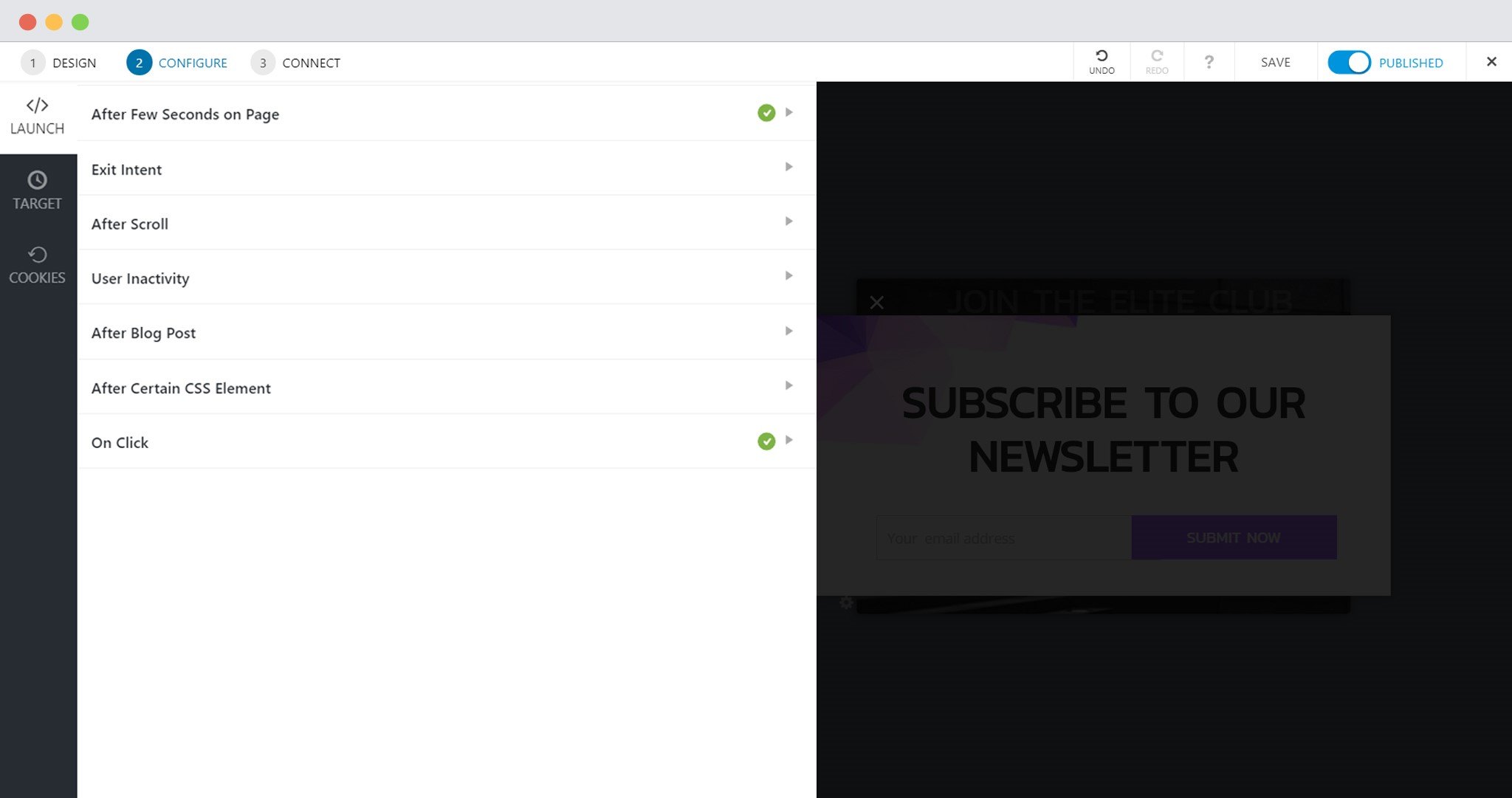
The launch section includes:
After few seconds: When enabled you can set a time (number of seconds) that will be calculated after a visitor arrives on the page. This will trigger the popup after the set seconds.
Exit Intent: When enabled, your modal popup is triggered at the precise time when a visitor is about to leave the page.
After Scroll: When enabled, your modal popup will be triggered after a visitor has scrolled the specified amount of the page.
User Inactivity: You can use this trigger to detect user inactivity for a specified amount of time. You can set this inactivity time through the General settings. (link to general settings article)
After Blog Post: The call-to-action will be displayed when the user finishes reading a blog post.
When a CSS element is visible: You can enter a class name or ID to make sure that the call-to-action appears when this CSS element appears in the viewport.
On click: You can display a Convert Pro call-to-action on the click of any element or text on page. You can do so by adding a link that you get for each call-to-action or by using a CSS class.
Where are to whom do you wish to display the modal popup?
Target settings allow you to select the pages you wish to display the call-to-action on, identify users according to their behavior, the device they use, the site they come from and more.
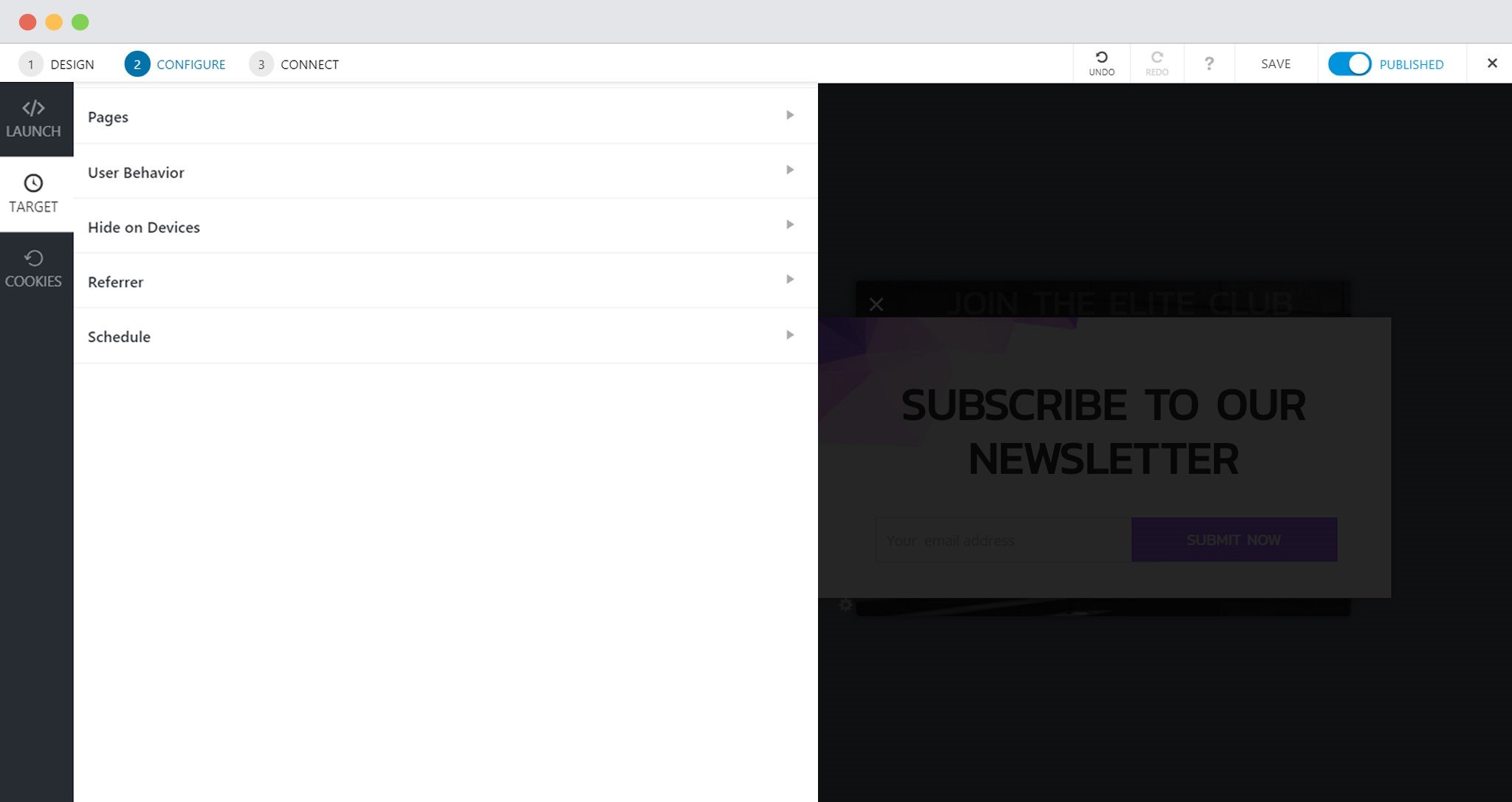
The target settings include:
Pages: This allows you to determine where the call-to-action will appear. You can select specific pages, posts, special pages, archives and more.
User Behavior: This settings allows you to decide whether you wish to show or hide a modal popup from logged in users and first time visitors.
Hide on Devices: You may want to hide a modal popup on certain devices. You can do so by using this option.
Referrer Detection: Convert Pro allows you to personalize popups according to the domain your users come from. You can use this setting to hide or show a modal popup to users coming from a particular domain or domains.
Schedule: Do you have a special offer in mind or a specific time when the popup will work? You can schedule it from the settings here.
Cookie settings
With Convert Pro, you can decide whether you wish to display a call-to-action after a user has closed it or successfully submitted the form.
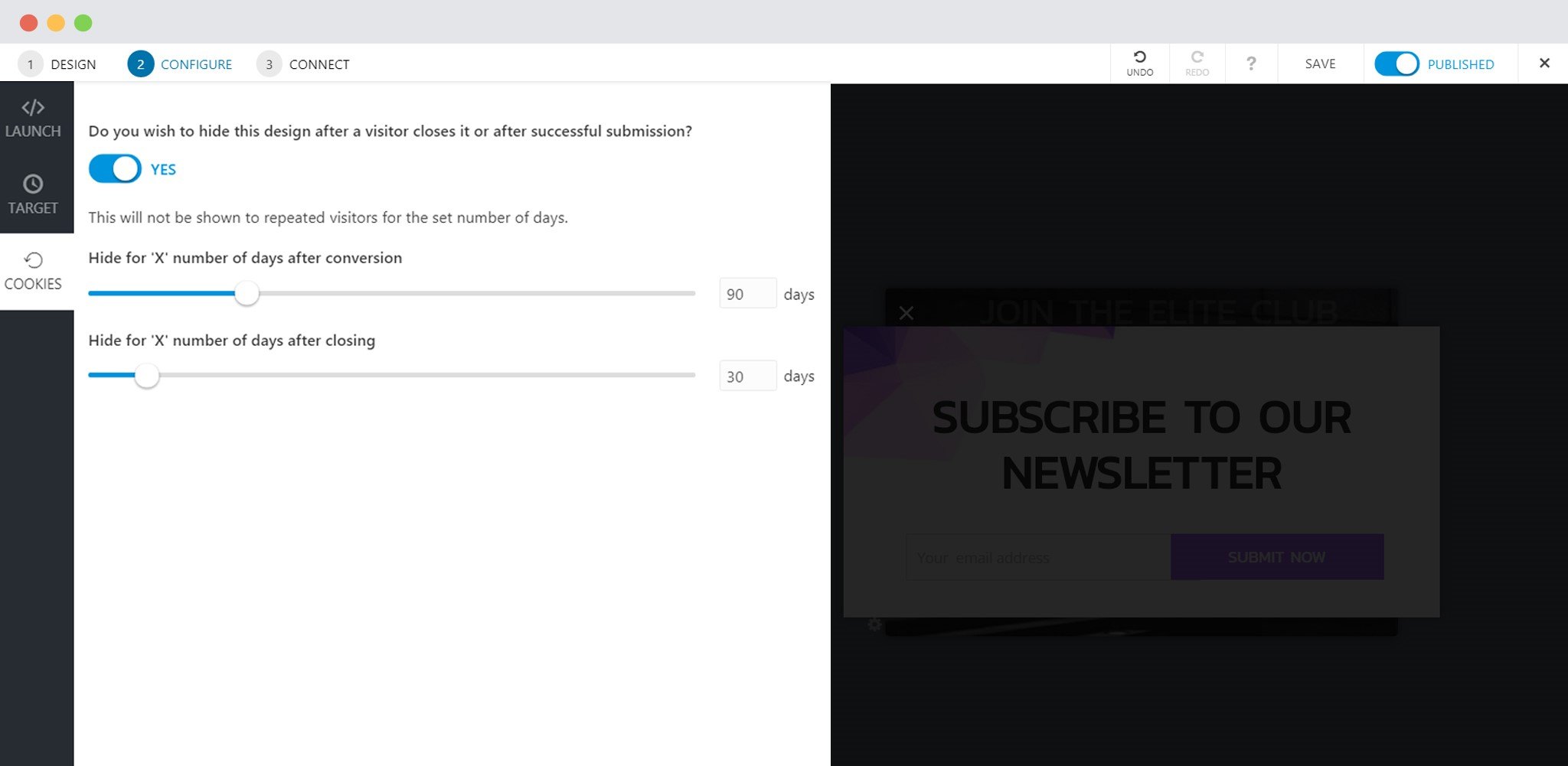
You can enable these options and select the number of days you wish to hide the popup after successful submission or after a user closes it.
We don't respond to the article feedback, we use it to improve our support content.

