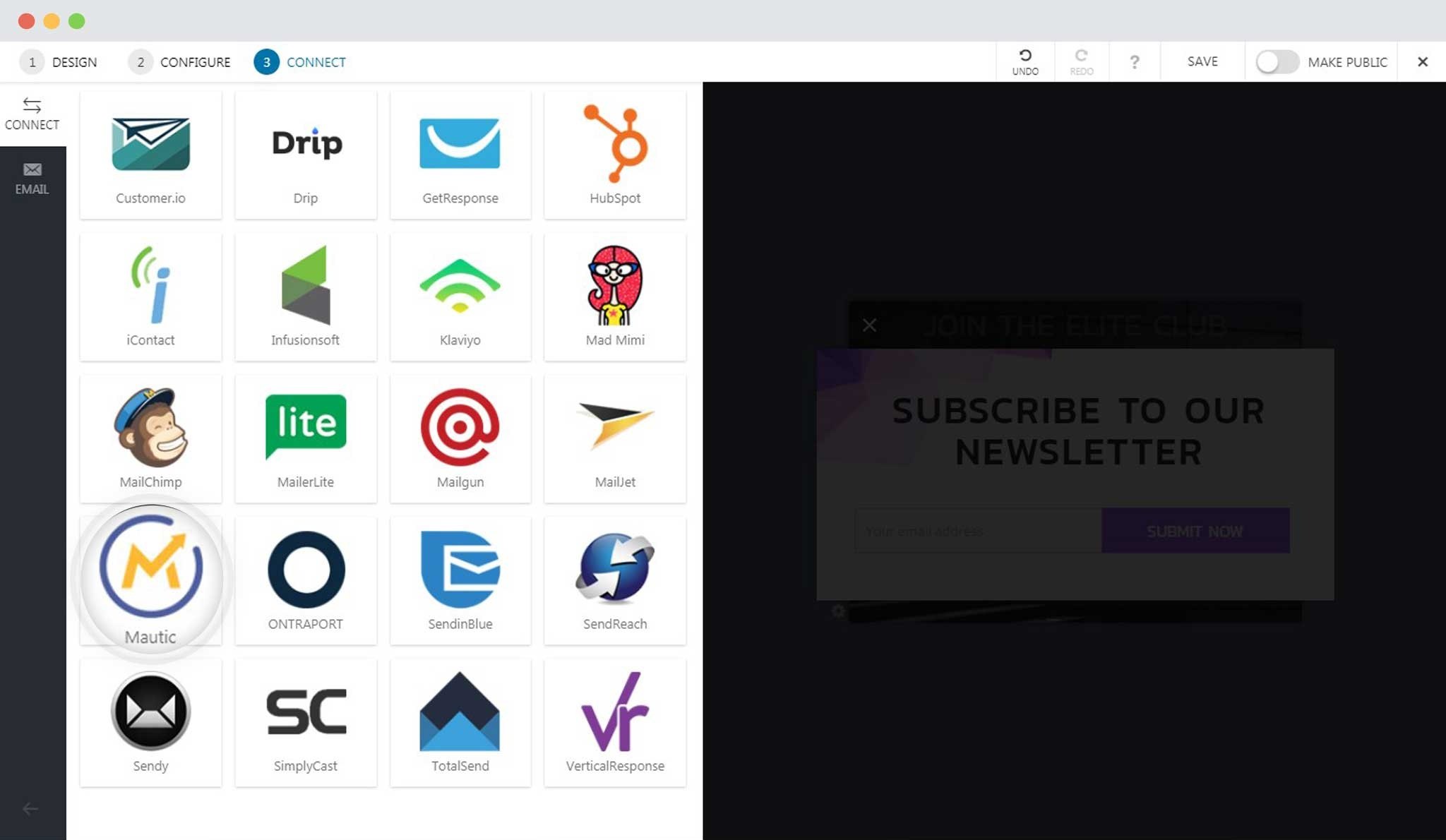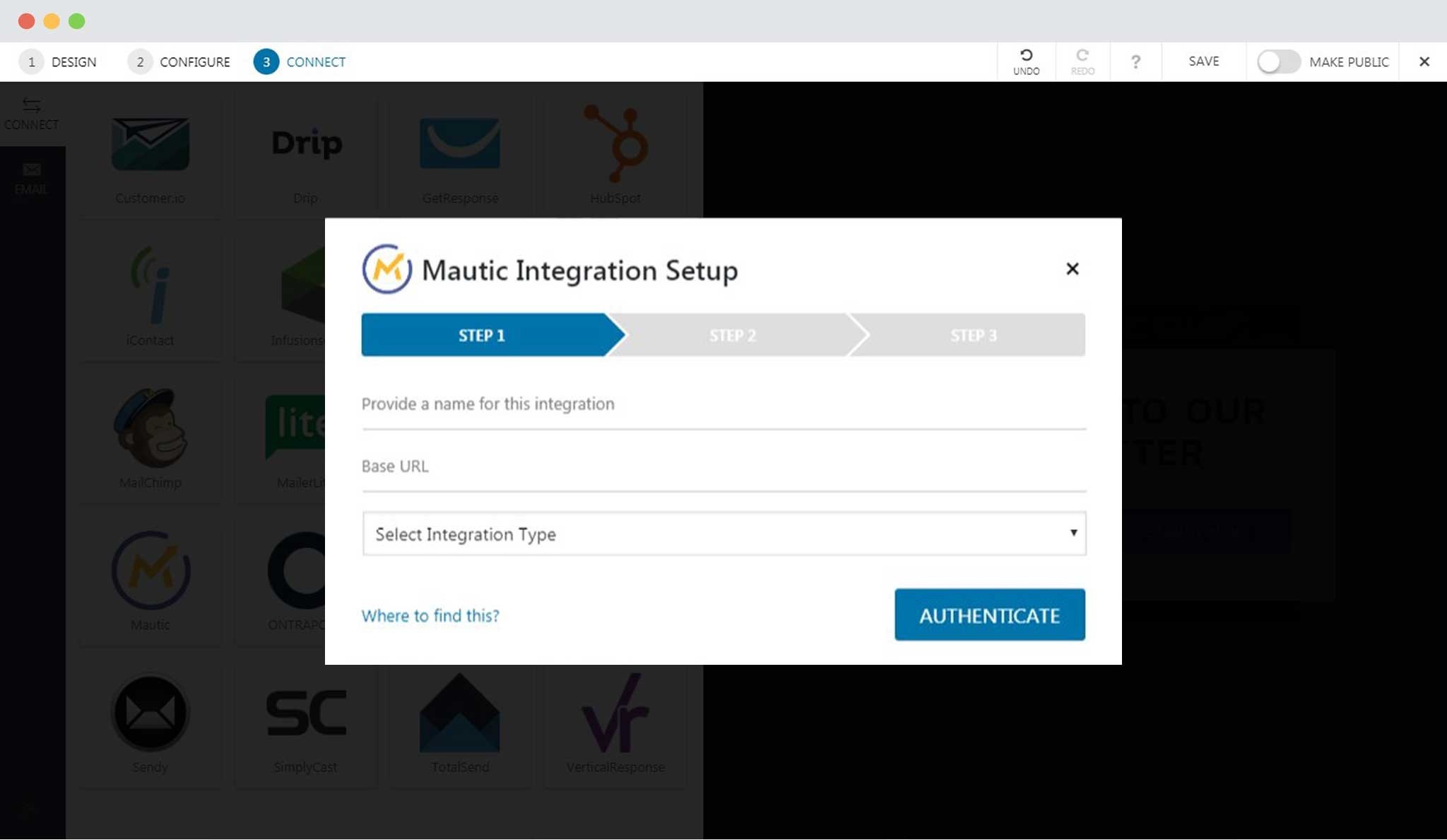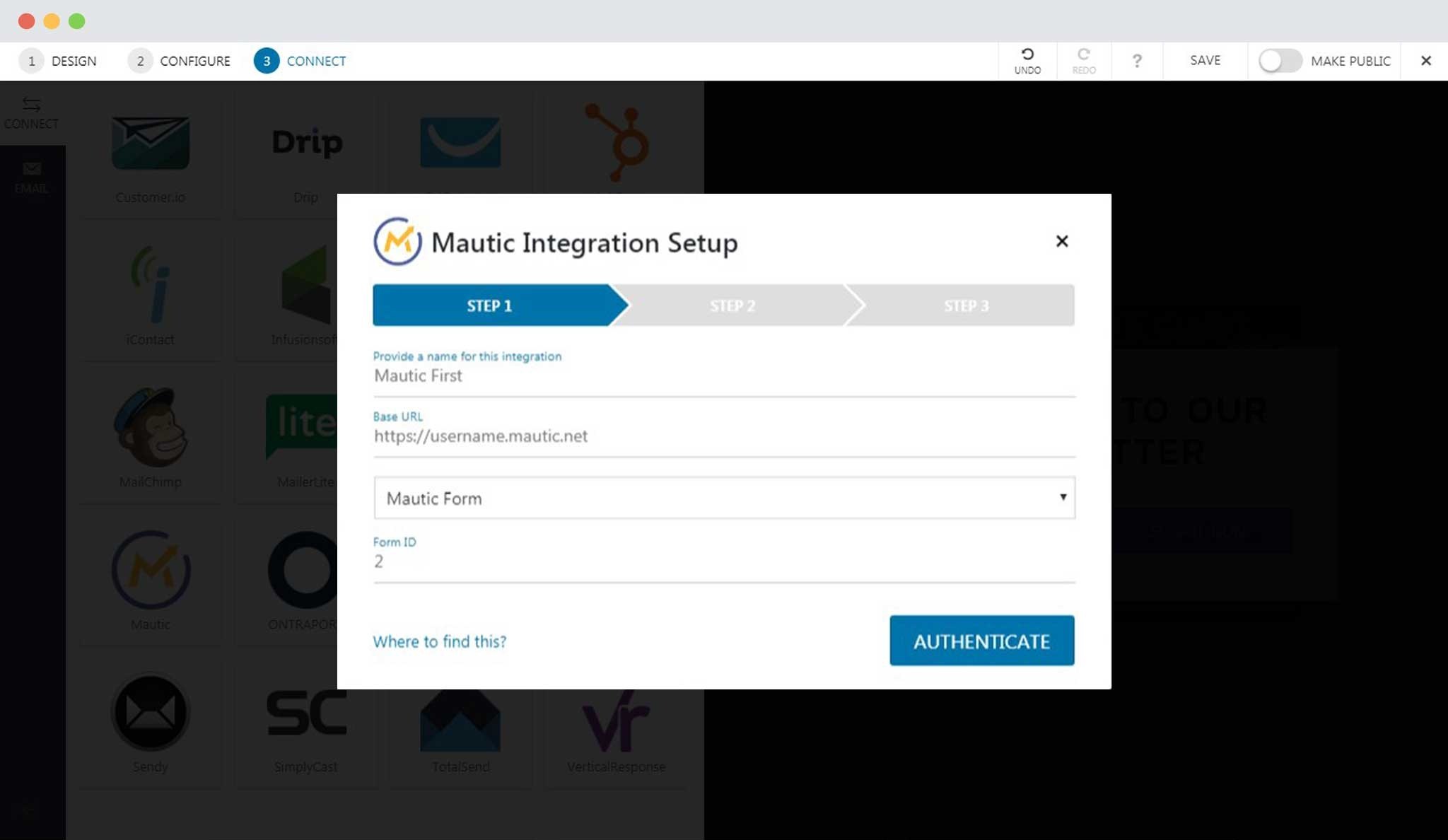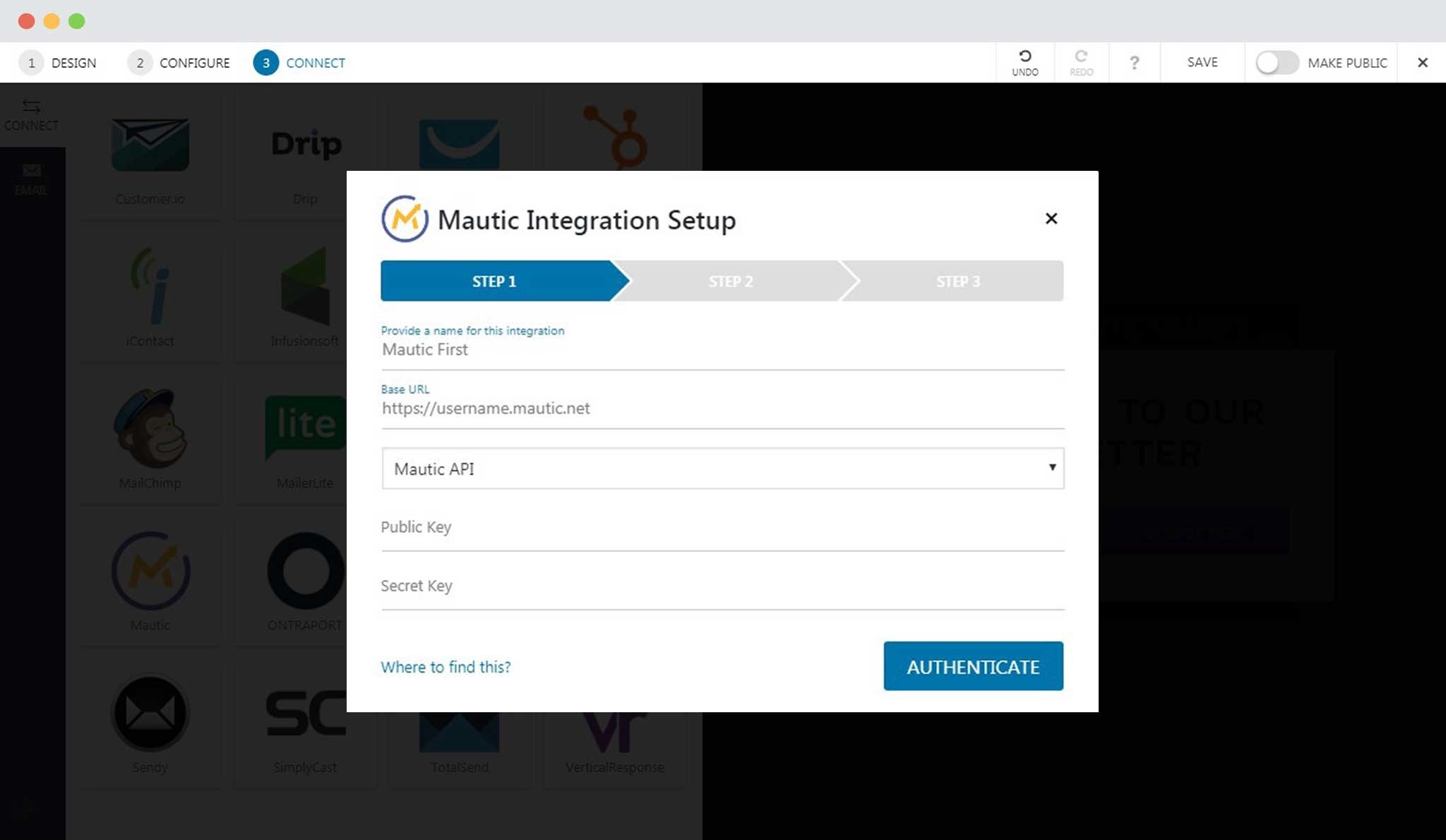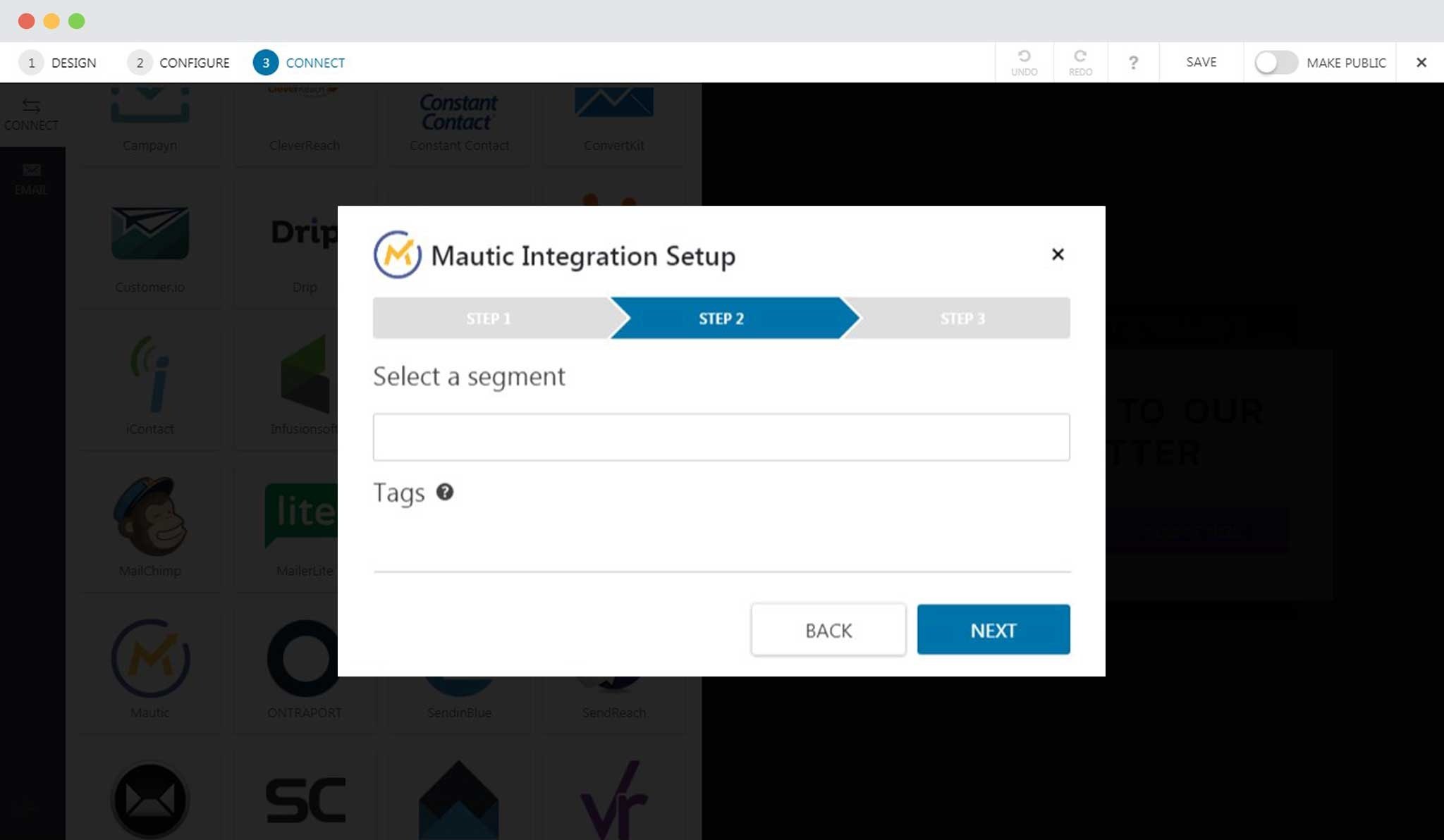No results found. Try again with different words?
Search must be at least 3 characters.
- How to deliver a lead magnet through your confirmation page or thank you page? – Using Double Opt-in
- How to Create a Full screen popup in Convert Pro?
- How to Disable Call-to-actions for Subscribers?
- Introducing the Honeypot field in Convert Pro
- Disable cookies using Cookiebot plugin with Convert Pro for GDPR regulations
- How to create Multilingual call-to-action with WPML
- How to Display a YouTube Video in a Convert Pro Call-to-Action?
- Convert Pro Supports GDPR Regulations
- How to auto close call-to-action in Convert Pro
- How to Trigger Convert Pro Popup based on Page Visits?
- How to Show a Call-to-action to Users who have Subscribed through Particular Call-to-action?
- How to Show or Hide a Call-to-action only after a User has seen a specific Call-to-action in Convert Pro?
- How to Trigger a Popup when a particular Cookie is set?
- How Can I Create an Ad Block Detection Popup with Convert Pro?
- Schedule Your Call-to-action in Convert Pro
- Trigger a call-to-action when a Class or ID appear in Viewport
- How to Trigger a Call-to-action after few seconds?
- How to Trigger a Call-to-Action after a Blog Post?
- Troubleshooting Guide: Google Analytics Integration
- How to Setup Convert Pro custom Events in Google Analytics 4 property
- Authorize Convert Pro to view Google Analytics 4 data
- Display Call-to-Action Inside the Post/Page Content
- How to Add Dynamic Tag Support for the Autoresponder?
- How to Enable Form Field Validation?
- How to Change the Slug of Popup? – Convert Pro
- What is MX Record Validation For Email in advanced settings?
- Adding the Google reCaptcha form field in Convert Pro
- How to Set Cookie Name When a Particular Call-to-action is Submitted or Closed?
- How to deliver a lead magnet through your confirmation page or thank you page? – Using Double Opt-in
- How to Show or Hide a Call-to-action only after a User has seen a specific Call-to-action in Convert Pro?
- Where can I find the ID (style ID) of the call-to-action in Convert Pro?
- How to Trigger a Popup when a particular Cookie is set?
- Convert Pro Supports GDPR Regulations
- How to Disable Google Fonts in the Frontend?
- How to Track Users Depending on their Location or Country? (Geo Location or GeoIP Tracking)
- How to Offer Downloadable Files or Lead Magnets after Successful Form Submission?
- Convert Pro Email Notification Filters
- Filter to Add a New Custom Font
- How to Target Users based on the Device they use?
- How to Disable Google Fonts in the Frontend?
- How can I disable a Call-to-action on Mobile Devices?
- Show or Hide Call-to-action to Logged in and First time users
- Working with Referrer Detection in Convert Pro
- How to Display a Call-to-action when a Specific Product is Added to the Cart?
- Troubleshooting Guide: Google Analytics Integration
- How to Setup Convert Pro custom Events in Google Analytics 4 property
- Authorize Convert Pro to view Google Analytics 4 data
- How to Integrate Convert Pro with FluentCRM?
- How to Integrate Convert Pro with SendFox?
- How to Integrate MaxMind Geolocation in Convert Pro?
- How to Integrate Convert Pro with MailWizz?
- How to Integrate Convert Pro with Moosend?
- How to Integrate Convert Pro with SendGrid?
- How to Integrate Convert Pro with ElasticEmail?
- How to Integrate Convert Pro with Zapier?
- How to Integrate Convert Pro with ConvertFox?
- How to get Mautic API Credentials?
- How to Integrate Convert Pro with Sendlane?
- How to Integrate Convert Pro with MailPoet?
- How to Integrate Convert Pro with Mailster?
- How to Integrate Convert Pro with VerticalResponse?
- How to Integrate Convert Pro with Mailgun?
- How to Integrate Convert Pro with Mautic?
- How to Integrate Convert Pro with Customer.io?
- How to Integrate Convert Pro with Klaviyo?
- How to Setup Convert Pro Events in Google Tag Manager
- How to Integrate Convert Pro with TotalSend?
- How to Integrate Convert Pro with SimplyCast?
- How to Integrate Convert Pro with Sendy?
- How to Integrate Convert Pro with SendReach?
- How to Integrate Convert Pro with SendinBlue?
- How to Integrate Convert Pro with ONTRAPORT?
- How to Integrate Convert Pro with MailJet?
- How to Integrate Convert Pro with MailerLite?
- How to Integrate Convert Pro with MailChimp?
- How to Integrate Convert Pro with Mad Mimi?
- How to Integrate Convert Pro with Infusionsoft?
- How to Integrate Convert Pro with iContact?
- How to Integrate Convert Pro with HubSpot?
- How to Integrate Convert Pro with GetResponse?
- How to Integrate Convert Pro with Drip?
- How to Integrate Convert Pro with Constant Contact?
- How to Integrate Convert Pro with CleverReach?
- How to Integrate Convert Pro with Campayn?
- How to Integrate Convert Pro with Campaign Monitor?
- How to Integrate Convert Pro with Benchmark Email?
- How to Integrate Convert Pro with AWeber?
- How to Integrate Convert Pro with ConvertKit?
- How to Integrate Convert Pro with ActiveCampaign?
- Google Analytics Integration with Convert Pro
- Filter to Add a New Custom Font
- How to Pass Current Page URL as a Value to Hidden Field of the Form?
- How to White Label Convert Pro?
- How to Create a Language Specific Popup in Convert Pro?
- How to Clear Cache for Call-to-Actions in Convert Pro?
- How to Use the Advanced Script Addon in Convert Pro?
- How to Trigger a Call-to-action only on Woo-commerce order received page?
- How to Display a Call-to-action when a Specific Product is Added to the Cart?
- How to Add Custom Conditions to Display a Call-to-action?
How to Integrate Convert Pro with Mautic?
Convert Pro offers seamless integration with Mautic. You can connect Convert Pro with Mautic by following the steps below.
Before we move on to the integration, you need to be sure that you have installed and activated the Convert Pro Connects Addon. This addon is responsible for all the integrations with the third-party email marketing software.
Step 1 -> Create a Call-to-Action
Step 2 -> Design it as per your needs
Step 3 -> In the editor, move to Connects
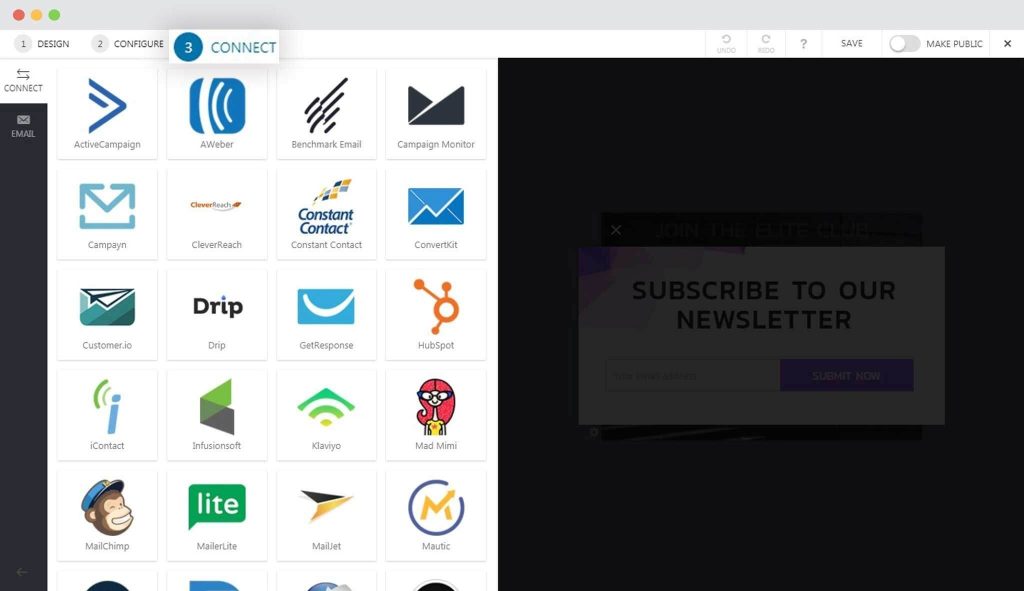
Step 4 -> Select Mautic
Step 5 -> Enter Base URL and select kind of Integration
You are asked to enter the Base URL of Mautic and select the kind of integration (form or API)
Note: The base URL is the one on which you access your Mautic account. For https://username.mautic.net or https://go.domain.com/
Step 5 -> Authenticate your Mautic account.
Form Integration: You are asked to enter the Form ID
Note: If you are proceeding with Form integration, you simply need to add your Form ID, map the form fields, in case you have more fields than the default email field and more to step 8.
Username and Password Integration: [Available from Convert Pro Addon version 1.2.2 onwards] – You will need to enter your Mautic account username and password for authentication.
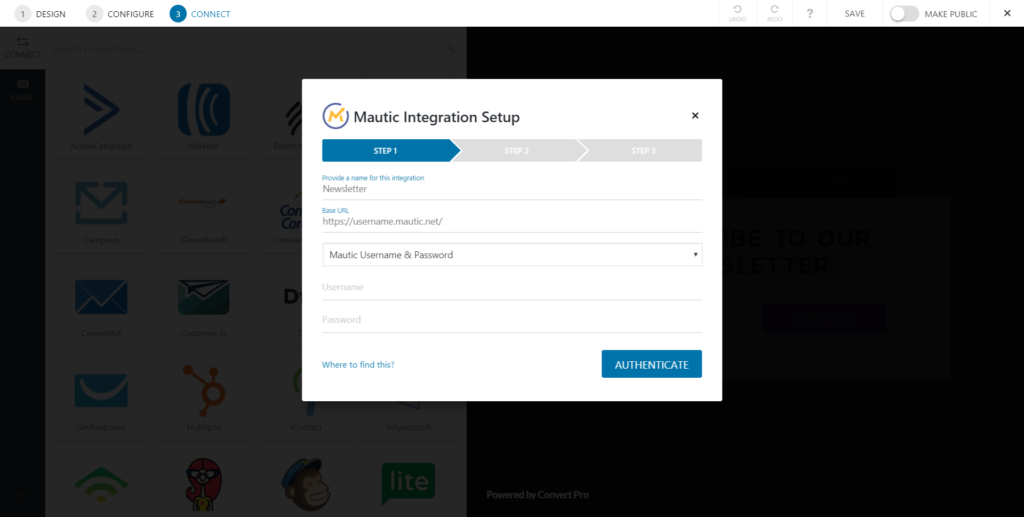
API Integration: [Deprecated from Convert Pro Addon version 1.2.2 onwards] You are asked to enter the Client ID and Client Secret.
Note: Please refer to this article to know how you set up an API credential for your website and where you’ll find them. We recommend users to use the Username / Password method instead of the API Integration method.
Users who have started using Convert Pro after 29 July 2019 (Convert Pro addon version 1.2.2 onwards) will see only two options – Mautic Form and Mautic Username and Password methods for integration.
Step 6 -> Login to your Mautic Account
Enter your username and password to allow Convert Pro to connect with Mautic.
Step 7 -> Select a segment and add tags
Select the segment you wish to integrate with. Add tags if necessary.
Note: In case you have more than one field, you will be taken to another step where you’ll be asked to map the fields in your Convert Pro form with those in the Mautic Segment. The email field is mapped by default.
Step 8 -> Save your settings and you are done!
All the leads you capture through this call-to-action will now be stored in the Mautic Segment that you just selected.
Need help? Get in touch!
We don't respond to the article feedback, we use it to improve our support content.