No results found. Try again with different words?
Search must be at least 3 characters.
- How to deliver a lead magnet through your confirmation page or thank you page? – Using Double Opt-in
- How to Create a Full screen popup in Convert Pro?
- How to Disable Call-to-actions for Subscribers?
- Introducing the Honeypot field in Convert Pro
- Disable cookies using Cookiebot plugin with Convert Pro for GDPR regulations
- How to create Multilingual call-to-action with WPML
- How to Display a YouTube Video in a Convert Pro Call-to-Action?
- Convert Pro Supports GDPR Regulations
- How to auto close call-to-action in Convert Pro
- How to Trigger Convert Pro Popup based on Page Visits?
- How to Show a Call-to-action to Users who have Subscribed through Particular Call-to-action?
- How to Show or Hide a Call-to-action only after a User has seen a specific Call-to-action in Convert Pro?
- How to Trigger a Popup when a particular Cookie is set?
- How Can I Create an Ad Block Detection Popup with Convert Pro?
- Schedule Your Call-to-action in Convert Pro
- Trigger a call-to-action when a Class or ID appear in Viewport
- How to Trigger a Call-to-action after few seconds?
- How to Trigger a Call-to-Action after a Blog Post?
- Troubleshooting Guide: Google Analytics Integration
- How to Setup Convert Pro custom Events in Google Analytics 4 property
- Authorize Convert Pro to view Google Analytics 4 data
- Display Call-to-Action Inside the Post/Page Content
- How to Add Dynamic Tag Support for the Autoresponder?
- How to Enable Form Field Validation?
- How to Change the Slug of Popup? – Convert Pro
- What is MX Record Validation For Email in advanced settings?
- Adding the Google reCaptcha form field in Convert Pro
- How to Set Cookie Name When a Particular Call-to-action is Submitted or Closed?
- How to deliver a lead magnet through your confirmation page or thank you page? – Using Double Opt-in
- How to Show or Hide a Call-to-action only after a User has seen a specific Call-to-action in Convert Pro?
- Where can I find the ID (style ID) of the call-to-action in Convert Pro?
- How to Trigger a Popup when a particular Cookie is set?
- Convert Pro Supports GDPR Regulations
- How to Disable Google Fonts in the Frontend?
- How to Track Users Depending on their Location or Country? (Geo Location or GeoIP Tracking)
- How to Offer Downloadable Files or Lead Magnets after Successful Form Submission?
- Convert Pro Email Notification Filters
- Filter to Add a New Custom Font
- How to Target Users based on the Device they use?
- How to Disable Google Fonts in the Frontend?
- How can I disable a Call-to-action on Mobile Devices?
- Show or Hide Call-to-action to Logged in and First time users
- Working with Referrer Detection in Convert Pro
- How to Display a Call-to-action when a Specific Product is Added to the Cart?
- Troubleshooting Guide: Google Analytics Integration
- How to Setup Convert Pro custom Events in Google Analytics 4 property
- Authorize Convert Pro to view Google Analytics 4 data
- How to Integrate Convert Pro with FluentCRM?
- How to Integrate Convert Pro with SendFox?
- How to Integrate MaxMind Geolocation in Convert Pro?
- How to Integrate Convert Pro with MailWizz?
- How to Integrate Convert Pro with Moosend?
- How to Integrate Convert Pro with SendGrid?
- Filter to Add a New Custom Font
- How to Pass Current Page URL as a Value to Hidden Field of the Form?
- How to White Label Convert Pro?
- How to Create a Language Specific Popup in Convert Pro?
- How to Clear Cache for Call-to-Actions in Convert Pro?
- How to Use the Advanced Script Addon in Convert Pro?
- How to Trigger a Call-to-action only on Woo-commerce order received page?
- How to Display a Call-to-action when a Specific Product is Added to the Cart?
- How to Add Custom Conditions to Display a Call-to-action?
How to Create a Convert Mat in Convert Pro?
A Convert-Mat Popup is a Popup with a Call-to-action or an opt-in form that grabs user attention by covering the entire screen.
In this article we’ll see:
Step 1: Creating a Convert Mat Popup
In order to create a Convert Mat popup, let us move to Convert Pro -> Create New tab
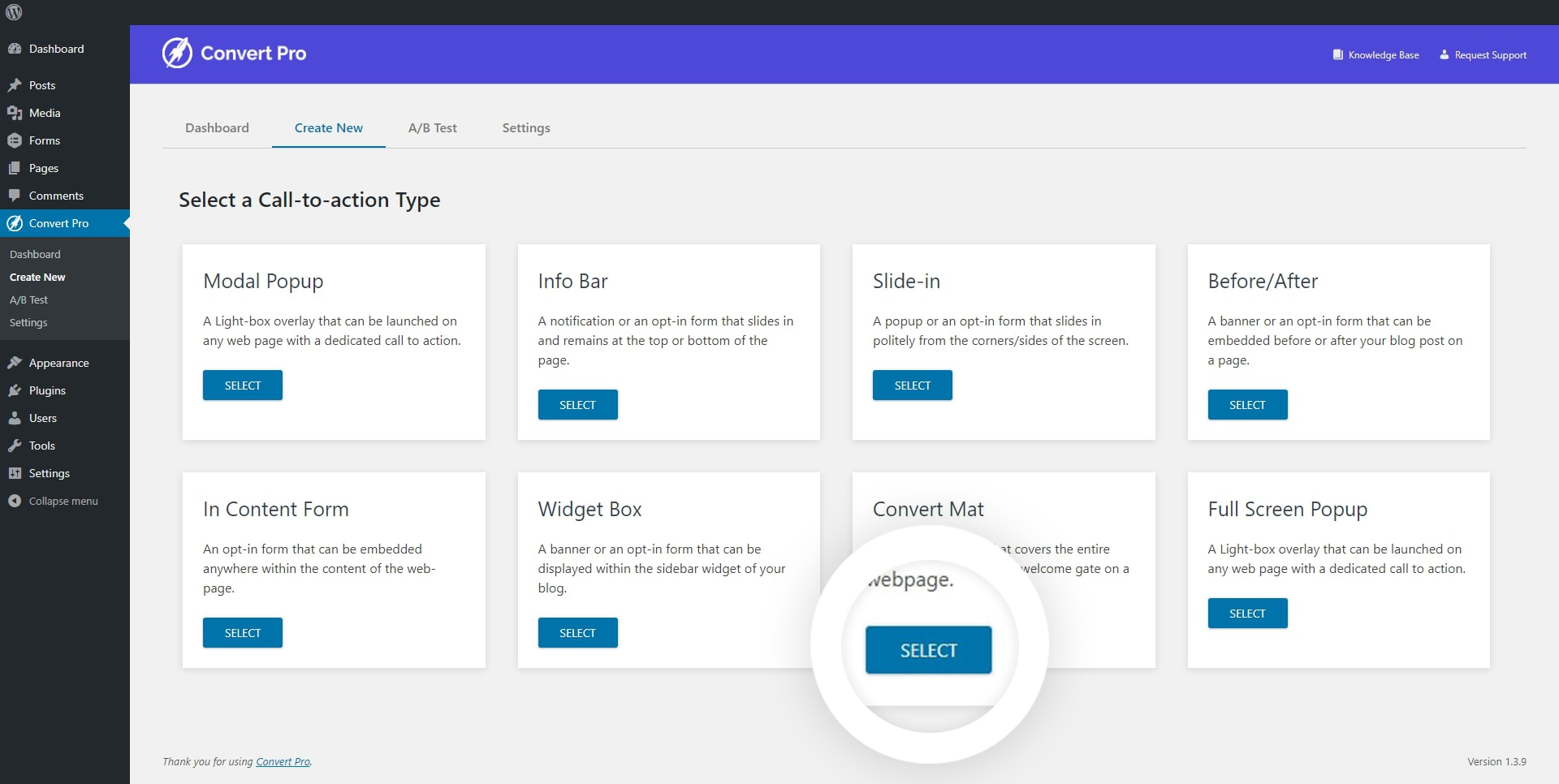
Select a Convert Mat popup template and give it a name.
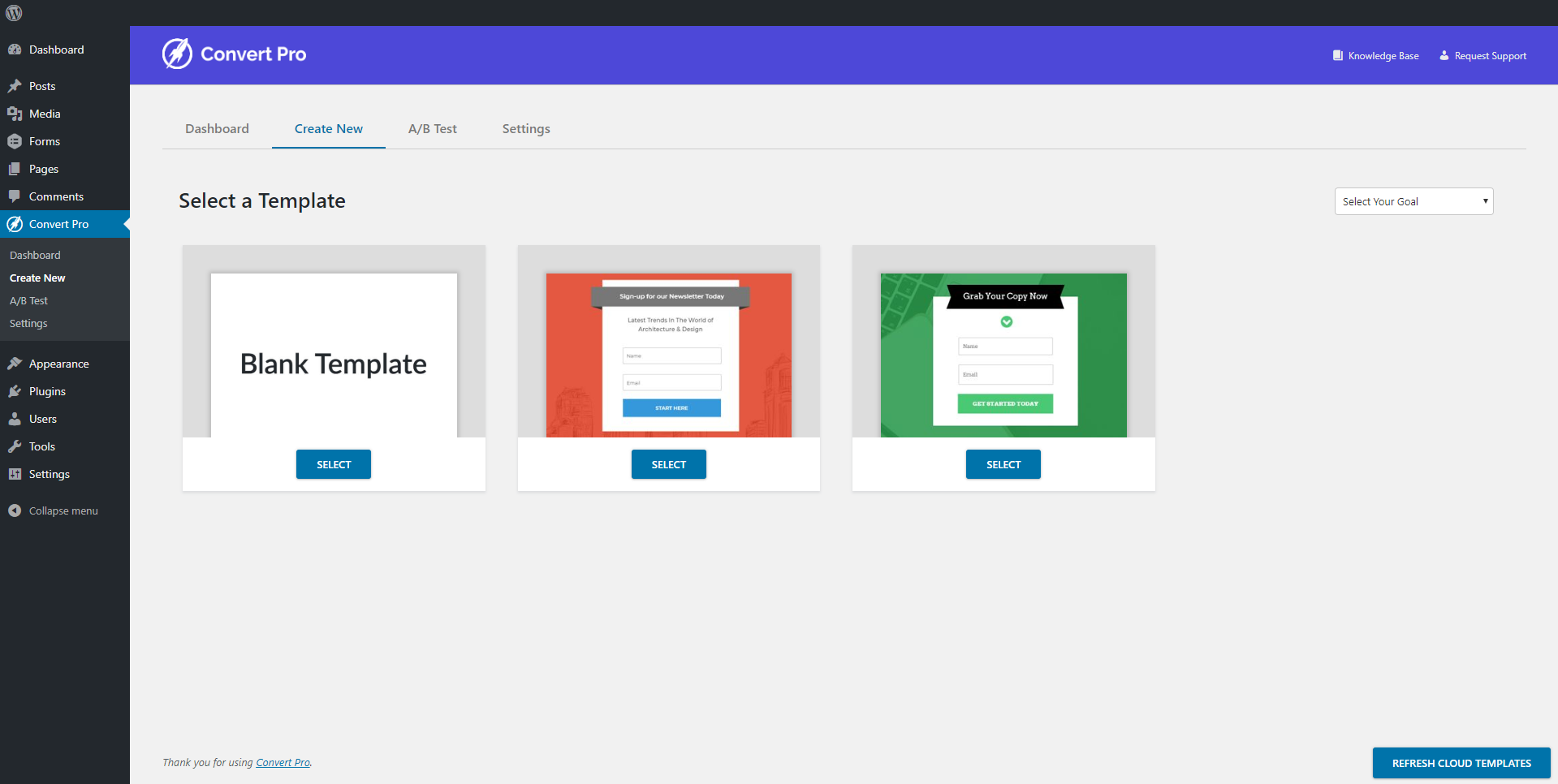
Once you create a popup, you’ll be taken to the editor where you can manage the design and display settings and also connect it with a third party email marketing service provider.
Step 2: Designing the Convert Mat Popup
You’ll enjoy designing the popup with a drag and drop editor that has a variety of elements, form fields, buttons, shapes and the panel settings that make editing a matter of minutes and a lot more fun.
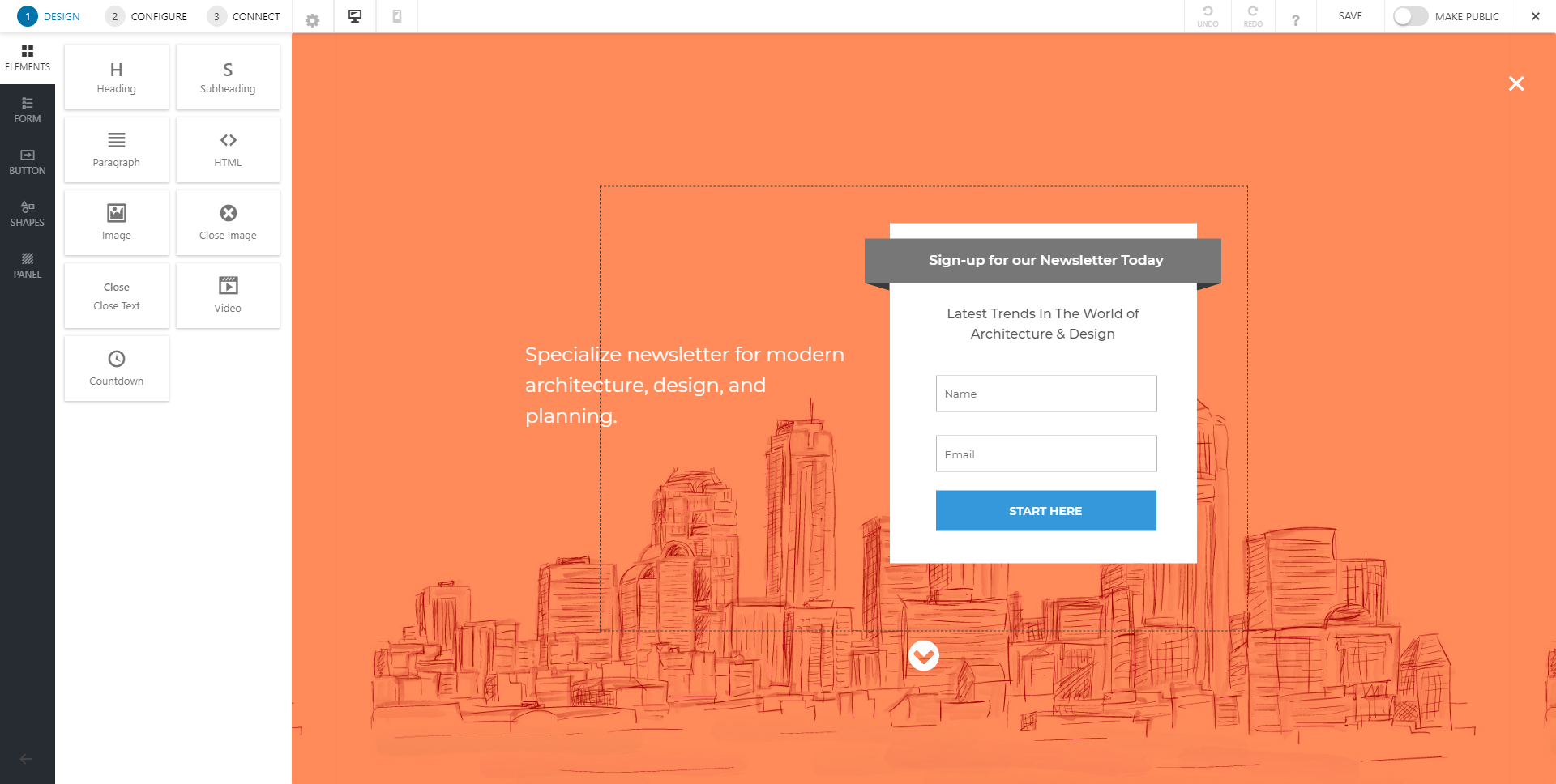
With Convert Pro, you get complete design freedom to create an effective call-to-action. We have a detailed article that will help you understand the design settings in Convert Pro.
Step 3: Configuration Settings
This step allows you to manage when, where and to whom should the Convert Mat popup be displayed.
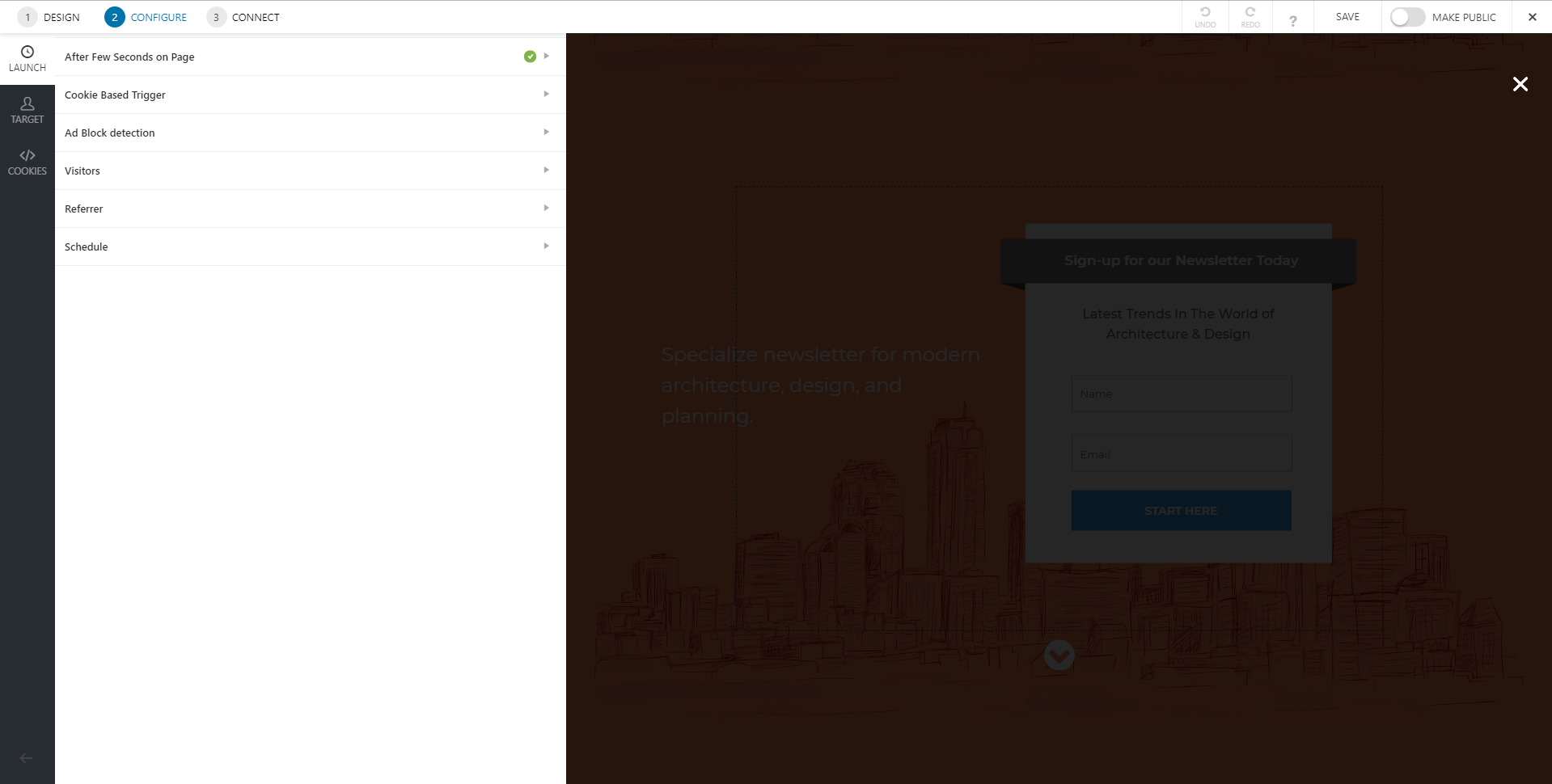
With triggers like the well-timed, cookie-based trigger and more. You can refer to the following articles that will help you trigger the Convert Mat popup at the right time:
The target settings allow you to specify a particular page/pages/posts/categories etc where you wish to show or hide the popup. You can also choose to identify users by the device they are using or the website they come from.
- Display Convert Mat popup on particular pages/posts/categories etc
- Target visitors based on the URL they come from
- Target visitors based on the device they are using
- Show or hide Convert mat popup from logged-in and first time users
- Schedule the Convert Mat popup
Note: These targeting options cannot be used when you select the onclick method to display the popup
The Cookie settings allow you to decide whether you wish to display the popup after conversion or after closing.
Note: These cookie settings cannot be used when you select the onclick method to display the popup
Step 4: Managing Leads
Convert Pro integrates with 30+ email marketing service providers and autoresponders to help you store and manage leads. You can also enable email notification to receive lead data on a specific email ID.
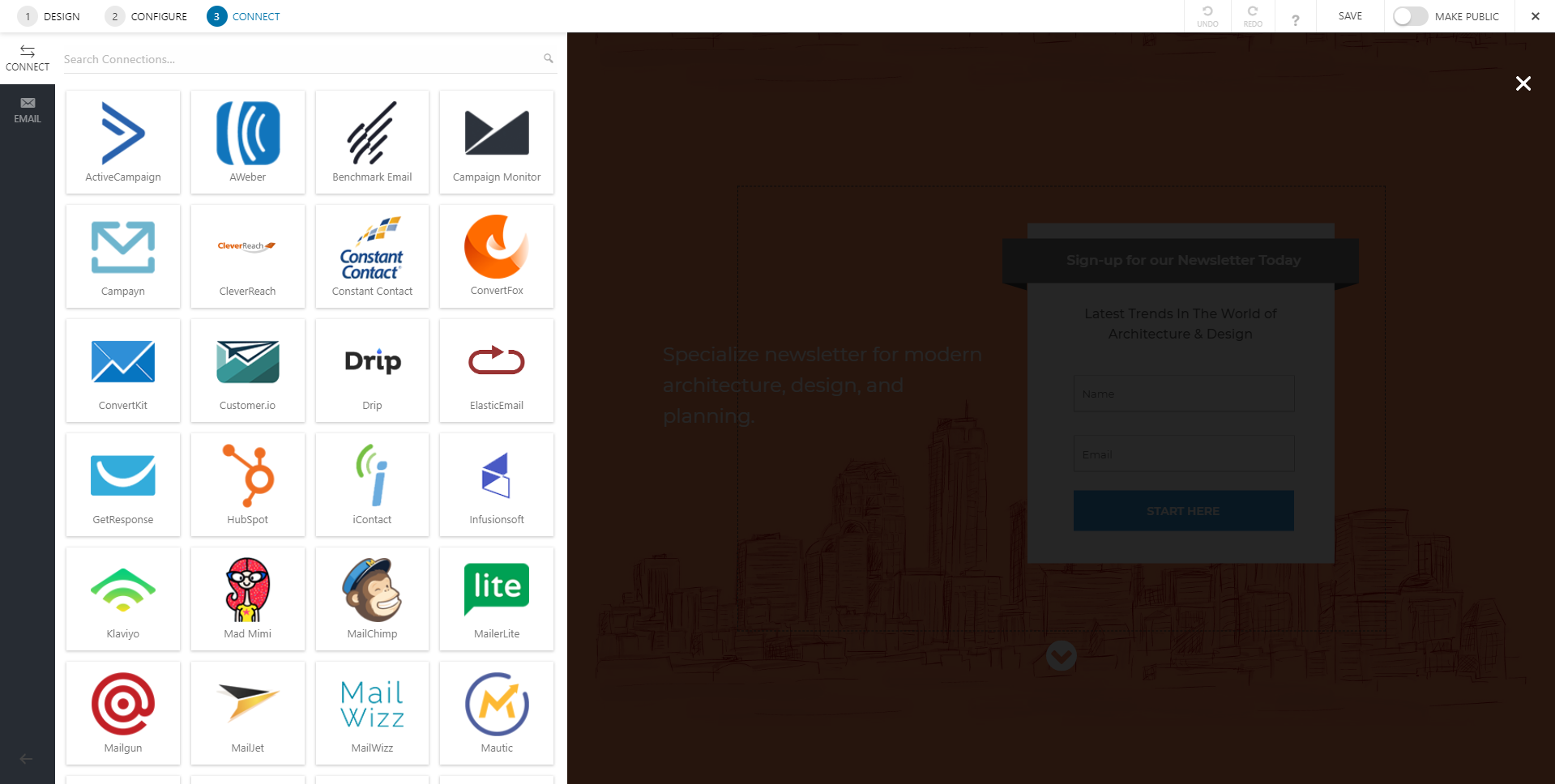
You can refer to the following links to integrate with a third party email marketing service provider and enable email notifications.
You are all set to publish the Convert Mat popup and convert your website visitors into prospective leads and customers!
Need help? Get in touch!
We don't respond to the article feedback, we use it to improve our support content.

