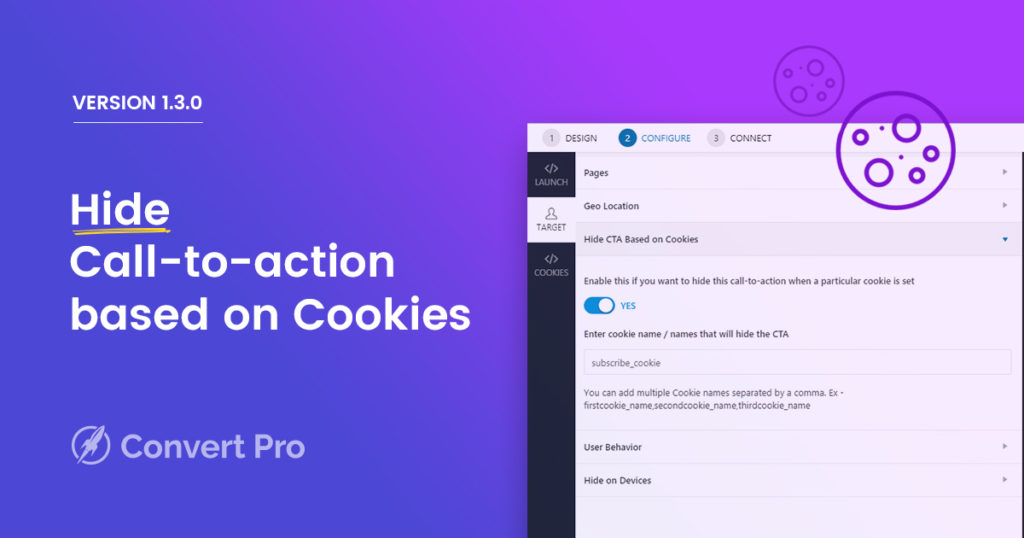Were you waiting to embed a date field into your call-to-action? Or to hide a specific popup or call-to-action when a particular cookie is set?
Convert Pro version 1.3.0 has all this!
In the previous update, we released a feature that allowed you to show a popup when a particular cookie is set. This update introduces an improvement to the same and adds another feature that lets you hide popups based on cookies too!
But… What are Cookies?
Cookies are small pieces of information websites store on your computer. This might contain your user ID, session ID or your interaction details to deliver a more personalized experience.
With respect to Convert Pro, cookies are set when a particular call-to-action (popup, infobar, slide-in etc) is submitted or closed. This does not save any personal information about the user – but his interaction with a particular call-to-action. Therefore, in these updates, we’ve made use of cookies to track user behavior and show or hide call-to-actions depending on it.
Let us quickly take a look at some scenarios and how the newly introduced features of this update can be used –
SCENARIO I
A user has submitted the contact form on your website and he is automatically added to your mailing list when he checks the consent checkbox. In such cases, you do not want to show a popup asking them to sign up to your newsletter.
So, Use the Cookie Based Trigger to Hide Call-to-action
With this option, you can consider a specific cookie which is set when the contact form is submitted and set it to hide the particular popup you are targeting. Simply open the target settings under configurations and choose to hide the call-to-action when the specified cookie is set.
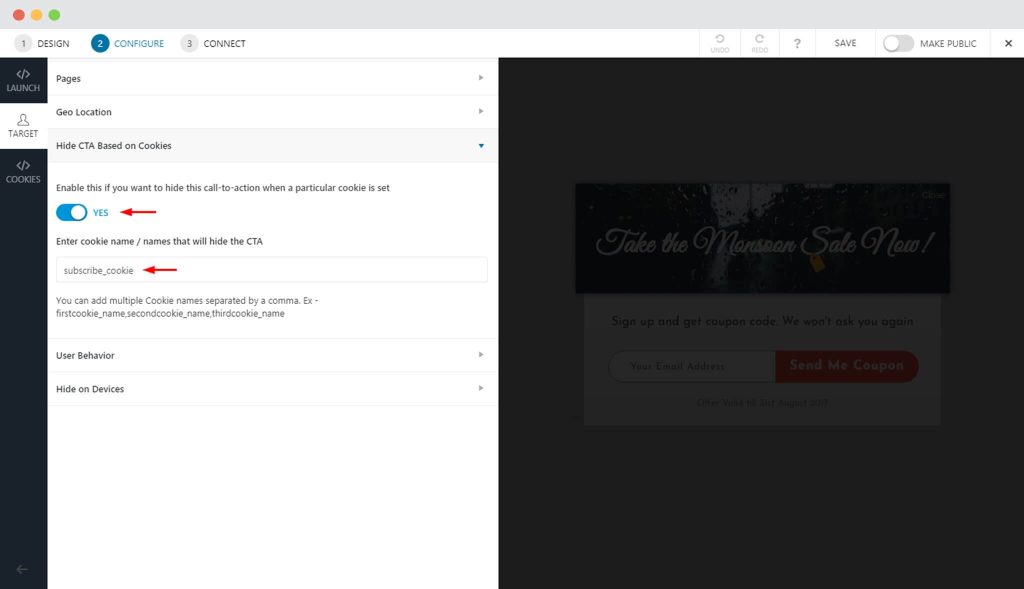
Take a look at an article that explains how you can hide a call-to-action on basis of a specific cookie.
SCENARIO II
Now, if you have a call-to-action showing an offer and you want to show it to ONLY those who have opted in through a subscription form earlier. You can do this too using cookies. But, this time, you will need to track the cookie of the first call-to-action (the subscription form in a Convert Pro popup). Tracking can be difficult…
So, You can Add Specific Cookie-name when Call-to-action is Submitted or Closed
Tracking a cookie could be done by the inspect element method on the browser. But, with Convert Pro, you can add customized cookie names when a particular call-to-action is submitted or closed. This lets you perform the action dependent on these cookies. You can also set the number of days you want these customized cookies to work.
Take a look at the screenshot below to see how it can be done.
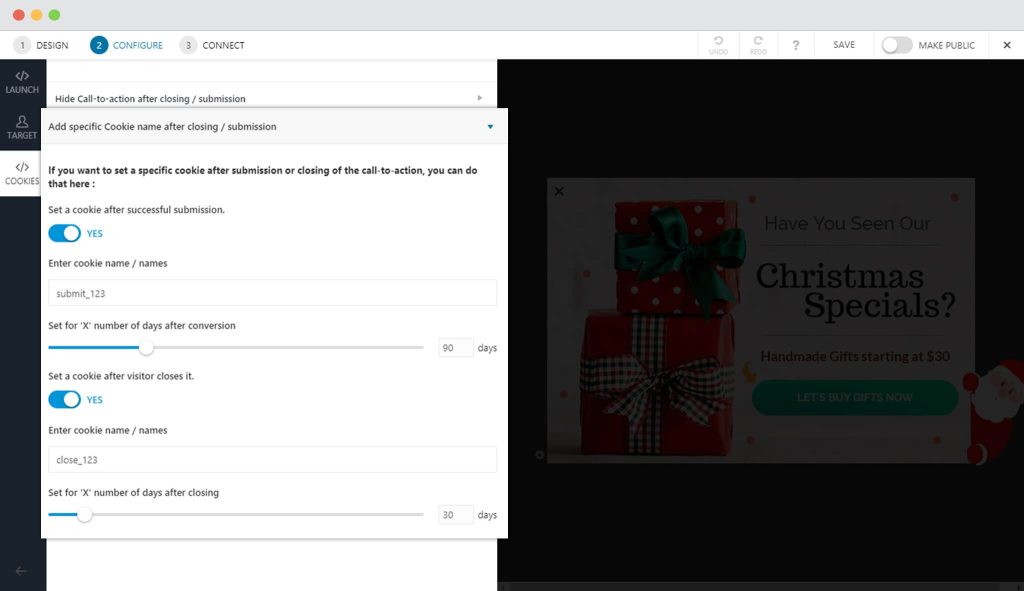
Here is an article that will help you set custom cookies when a particular call-to-action is closed or submitted.
Show or Hide Call-to-action when a particular Call-to-action is seen
We received requests that asked whether it was possible to show or hide a specific call-to-action based on a user’s behavior on another call-to-action.
We’ve already introduced features to show or hide call-to-actions based on cookies. And as mentioned in the previous feature, you can set customized cookies when a particular Convert Pro call-to-action is submitted or closed. Combining both of these allows you to show or hide a call-to-action based on the user’s behavior on another specific call-to-action.
Read more in our knowledge base article.
To add to all this, we’ve also added a field that no similar tool has!
The Date Field
If you wish to accept birthdays anniversaries, joining dates, etc. from users, Convert Pro now has the date field that lets you accept these with ease!
Unlike the other similar tools that ask you to enter a custom code for it, Convert Pro lets you simply drag and drop the field and manage the settings. Take a look at the screenshot below to see how the Date field will look on the call-to-action and the various settings you can work on.
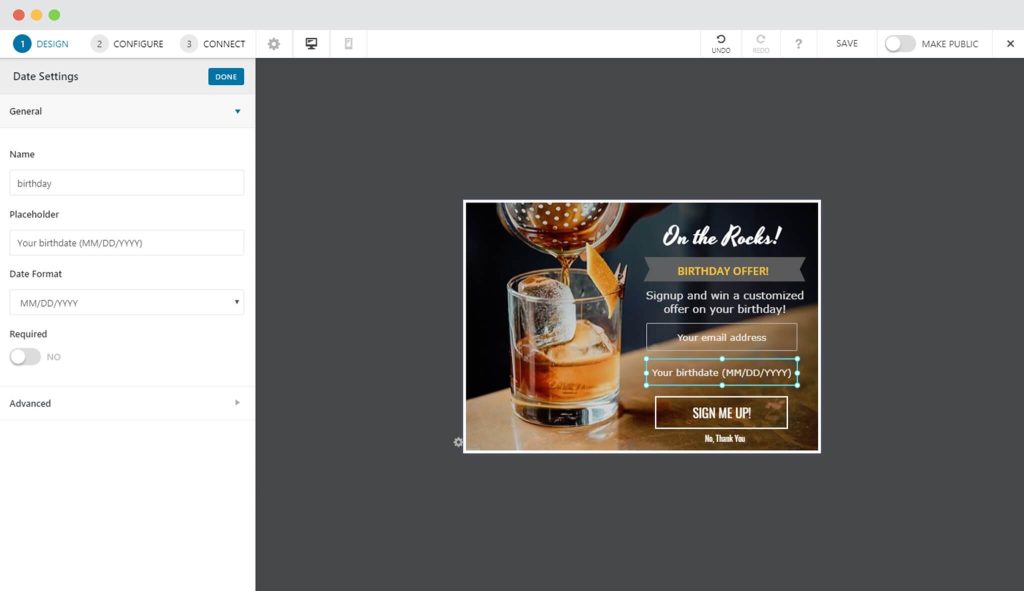
The Date Field will be found under Design -> Form Fields.
All set to get this live?
Update now to Convert Pro version 1.3.0 and implement these advanced features on your website. I am sure you are going to love this new feature that will help you target users based on their interests on your website.
You can take a look at the other improvements and fixes in our changelog.
In the Closing!
The features introduced in this update are those requested by our current users and are therefore going to be useful for each one of you. We are continuously working on improvising the plugin and adding many more features that you’ll love.
Have some more ideas or suggestions for us to work on? Please feel free to post it in the comments below.