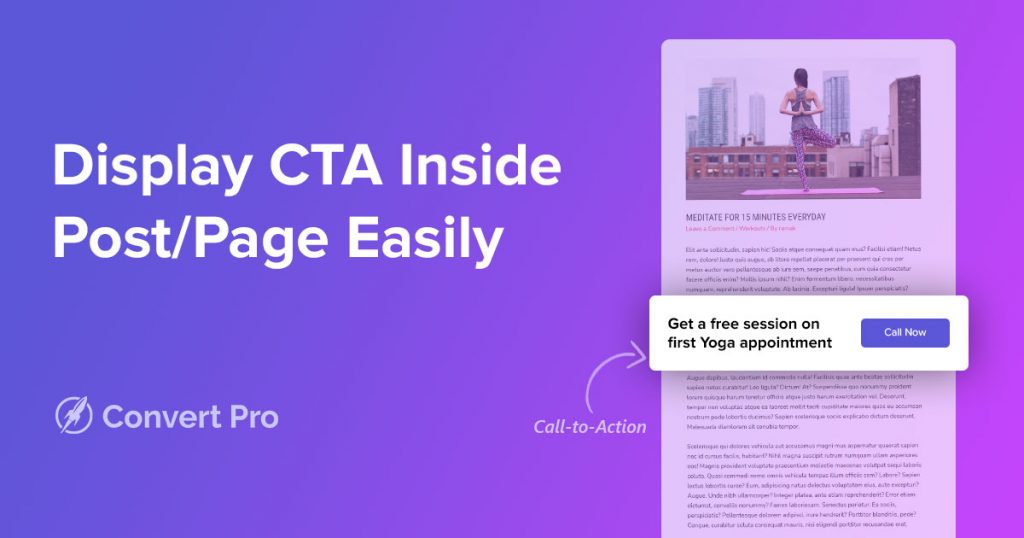Have you noticed a compelling and impressive call to action (CTA) embedded right within the website content?
All this with the sole purpose of bringing in more leads, navigating them through your sales funnel, and ultimately, closing a sale.
Using Convert Pro, you could already display such attractive and engaging calls to action before or after any post/page content.
With the latest Convert Pro update, you can now display a CTA right within the page/post content. Simply create a CTA and set it up to display within the content. All this with just a click! Or maybe a few clicks.
This latest update helps you display attractive offers, subscriptions, and much more within your page/post content. You can also create different CTA for different pages/posts with related and specific offerings.
Excited? We know we are!
Let’s explore how this feature works, often implemented with the guidance of a web development company.
Display CTA Inside Page/Post
Convert Pro 1.7.0 introduces new options that allow you to display call-to-action within your page/post content. You can embed your CTA in just three easy steps.
Step 1: Create New CTA
Head over to Convert Pro > Create New and click on Before/After.
Step 2: Design CTA
You can now design a CTA of your choice. You have the option to either design one from scratch or use one from the available templates that match your requirements.
Once you select a template, you will be directed to the editor.
Convert Pro comes with a complete drag-and-drop editor that makes it easy to design your CTA.
You can play around, create and design the call-to-action of your choice by including additional elements, form fields, shapes, and a lot more.
Step 3: Set CTA to Display Inside Page/Post
Once you have designed your CTA, all we have to do is include it within your page/post content.
Under the Configure tab, you have the option to decide where you’d like to display your CTA. Select Configure > Display Inline Position > Inside Post/Page Content.
This will open up a new option called ‘Location on post/page.’
This option now lets you decide on the exact location you’d like to include the CTA on your Gutenberg page/post.
Let’s explore what these options are:
- After a certain number of blocks – This option allows you to display your CTA after the selected number of blocks on the Gutenberg page/post.
Additionally, you also get an option to enter the Block Number. Using block number, you get to set the number of blocks after which you want your CTA to be displayed.
Example: If you set the Block Number to 3, your CTA will be displayed after the 3rd block on the selected pages/posts. Irrespective of the Gutenberg block, be it heading, separator, or any other blocks, your CTA will be displayed after the set block number.
- Before a certain number of heading blocks – In this option, you can display the CTA before the selected number of heading blocks on the page/post. This will also take into consideration the native Gutenberg heading block.
Furthermore, you have the option to enter the Heading Block Number. You can set the number of heading blocks before which your CTA has to be displayed.
Example: If you set the Heading Block Number to 3, your CTA will be displayed just before the 3rd heading block on the selected pages/posts.
In addition to the above, you can also target specific pages and posts to display your CTA. To achieve this, head over to Target > Pages > Display Rules.
Once you’ve selected the exact location, you are done. Visit the front end and check out the CTA you’ve just created.
Displaying your CTA inside the page/post is that easy with Convert Pro.
Update Convert Pro Today!
Excited to use this awesome new feature? We know we are!
All you have to do is update Convert Pro to the latest 1.7.0 version, and you are good to go.
If you’d like to know more, refer to our detailed knowledge base article on (include article name and link).
In case of any questions, do get in touch with our support team here.
Let us know how you like this new feature in the comments below.
Cheers!